Creating the Master Account
To begin using Records Management for the first time, the first thing you must do is Sign In Locally using the Master Account, so that you can provision other users in the system. To sign in locally, enter the username administrator and then enter any password you desire.
Because this is the first login, the password that is first entered here will automatically become the password of the Master Account. After the first login, to re-login with the Master Account, enter the username administrator and the password that you provided upon first sign in
When signing into Records Management for the first time you will need to Sign In Locally, which will create your Master Account. When signing in you must enter a user name and password.
Username - You must enter administrator as the user name
Password - Enter a secure password that you can remember as it will be used to sign back into the Master Account.
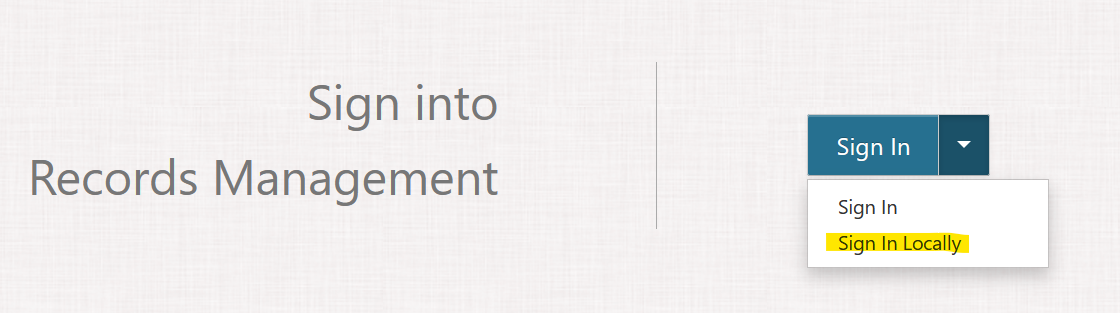
The password entered here will automatically become the password of the Master Account. After the first sign in, to re-sign in with the Master Account, enter the username administrator and the password that you provided.
The Master Account password can only be changed from PowerShell (see (Link) Change Master Account Password).
The Master Account has full control over all of Records Management and can be used to provision new Users and Service Accounts, as well as administer any aspect of the system. This account information should be kept secure!
