Copying Assets
You can perform a copy of a physical asset, whereby an asset is copied to a container or to another asset. To copy an asset, perform the following steps:
- Click Physical on the Main Menu, and then click Containers on the left navigation menu. The Containers page displays.
- In the Containers list, locate the container whose asset(s) you want to copy, and click the drop-down arrow on the right.
Click View Assets. The Physical Assets dialog opens.
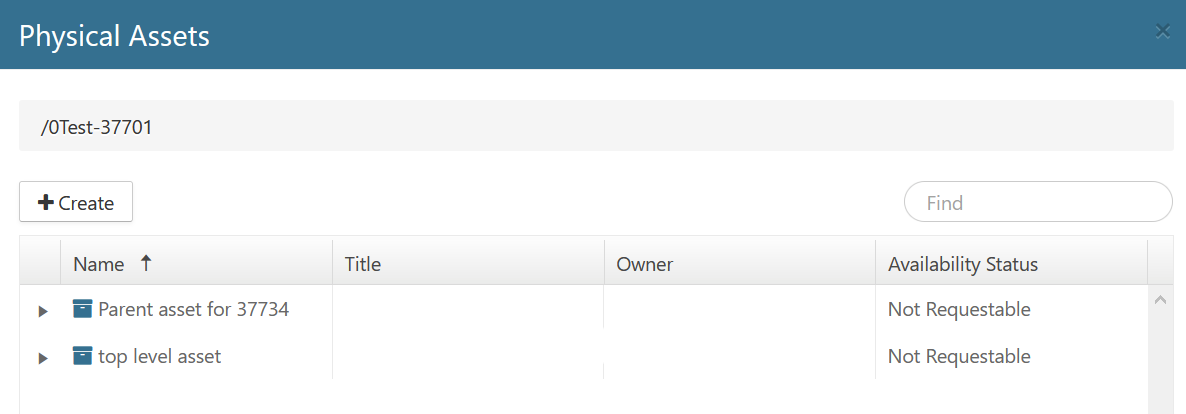
- Right-click on the physical asset you want to copy, and select Copy.
- The Copy Asset window opens, which lists the name of the asset you want to copy, and lets you select whether to copy it to a parent container or a parent asset.
- From the Copy to drop-down list, select Container or Asset.
Click the Parent Select icon () to the right of the Parent field. The Containers dialog or the Assets dialog opens, providing a list of possible containers or assets that you can select and copy the asset to.
- Make your selection, and then click Save. This will close the Containers dialog or the Assets dialog
- Enter or select the Owner.
- Make any additional changes, and then click Copy. It may take a few moments for the window to close.
- Click Close to close the Physical Assets window.
