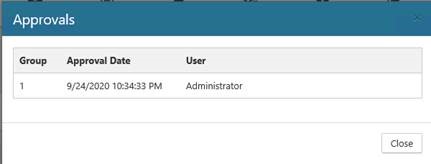Pending Automation
Pending Automation provides a view into tasks that have been queued up by the system based on processing and evaluation of a given record’s lifecycle status. These tasks define the actions to be taken with respect to a given record to meet the requirements to initiate and/or complete the next step in the record’s retention lifecycle.
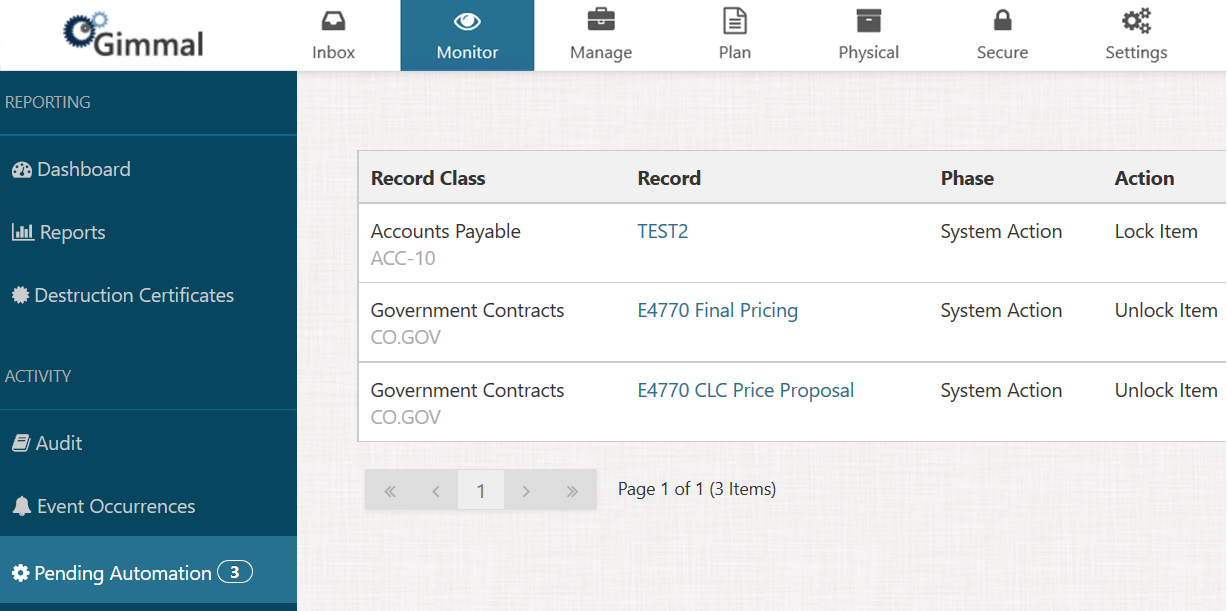
Gimmal Records Management connectors will query this list of tasks, looking for any tasks associated with any of the repositories for which the connector is responsible, and then execute the actions defined by the task. Once the connector has completed the actions associated with the task, it flags the task as completed, and then the system will update the status of the corresponding record entry in Gimmal Records Management, and then remove the completed task from the queue.
For example, if a record stored in SharePoint has reached the end of its retention period and was approved for disposition by a record manager, a task to “Dispose and Delete” will be queued when the record manager submits his approval. In this scenario, the SharePoint connector then pulls the task from the queue, locates the document record in SharePoint, deletes it, and then updates the task as complete. The system then locates and deletes the corresponding record entry in Gimmal Records Management.
Similarly, if a record has been classified from Documentum to a record class that has an associated 2-Step lifecycle (e.g. “Record Declaration” and a subsequent “Retain for 5 Years then Dispose” step), when the entry criteria for the initial step is met, a task is queued to “Lock Item”. The Documentum connector will pull this task, locate the document in the repository, lock it down, then flag the task as completed. The system will then locate the record entry in Gimmal Record Management, update its status to declared/locked, and update the lifecycle settings as needed to allow the retention clock to begin ticking.
Users are able to see additional retention-related details for the record to which the task applies by clicking the ellipsis (…) button for a given task.
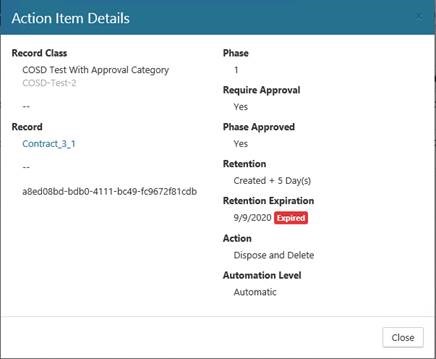
In addition, for records that require approval for disposition, there will also be a drop-down menu button that users can click to access the details associated with the approval, such as when approval was granted and who granted it.