File Plan Editor Permissions
Permissions to File Plans can be restricted to individual users irrespective of the roles they’ve been granted. For example, you may have multiple Global Record Managers in your organization and only want one of them to be permitted to modify File Plans.
Accessing and Using the File Plan Editors Feature
The File Plan Editors page can only be accessed by adding the /FilePlanEditors endpoint to your Manager Web’s URL. For example, if you are using the SaaS version of Gimmal Records, you would enter https://records.gimmal.cloud/FilePlanEditors into the address bar of your web browser.
NOTE: Only users with the System Admin role can access this page.
Upon navigating to the appropriate URL, you will see this page:
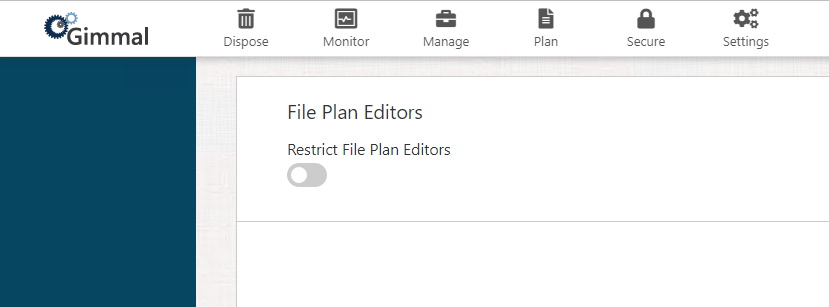
By default, this feature is disabled. Clicking on the slider will enable the feature, like so:
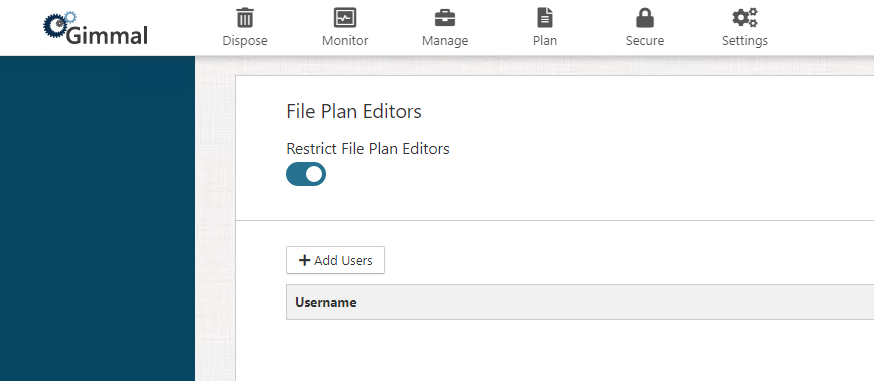
Once enabled, access to File Plans will be restricted to only the users supplied in the list on this page. If no users are specified, then no users will be able to create, modify, audit, or delete file plans. Here is what the options set looks like for File Plans when access is restricted:
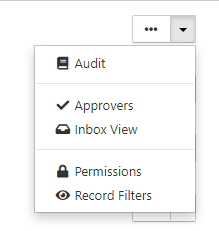
To grant File Plan Editor permission to a user, simply click on the Add Users button. A modal window will appear asking you to supply the full username for anyone you wish to grant permission. If you wish to submit multiple users at a time, supply each username on a separate line within the text box. Here’s an example of what a full username will look like:
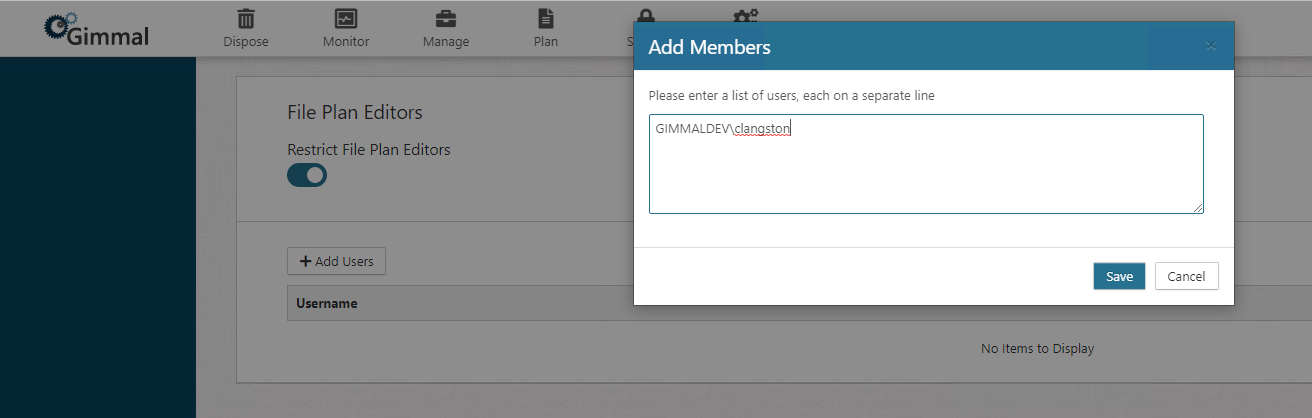
Click the Save button to submit the list of users you wish to grant File Plan Editor permission. Upon doing so, you should see the list of users you submitted appear on the page, like so:
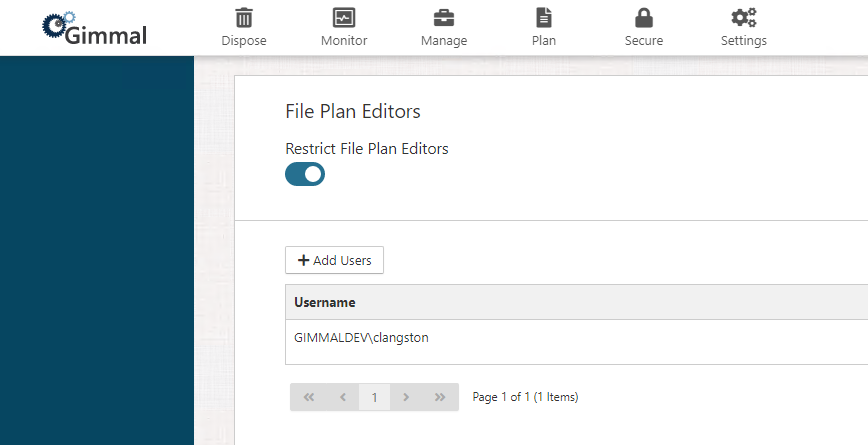
Once done, the users submitted will have full access to create, modify, audit, and delete File Plans. The options set within File Plans for users who have File Plan Editor permission will look like this:
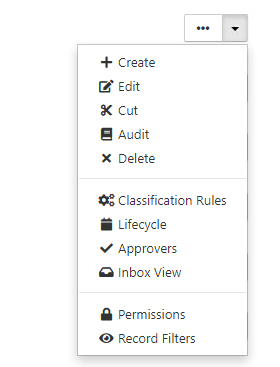
At any time, this feature can be disabled by toggling the slider to the off position. Once disabled, File Plan permissions will be determined by Security Roles. For more information on what roles have access to File Plans, please see the Security Role Privilege Overview page.
Limitations
The File Plan Editors feature has several limitations. They are as follows:
The Manager Web interface contains no navigable link to this page. It can only be accessed by entering the appropriate URL into your web browser’s address bar.
The File Plan Editors page is the only location that indicates whether this feature is enabled. Neither the Secure nor Settings provide any indication that the File Plan Editors feature has been enabled or which users have been granted File Plan Editor permission.
No operations within the File Plan Editors feature are audited. As such, there will be no audit trail available to see when the feature was enabled, who enabled it, what users were granted permission and when, and so forth. (Note: File Plans themselves are audited as normal even when this feature is enabled. The only component lacking auditing is the File Plan Editor feature itself.)
If the File Plan Editors feature is enabled and no users are granted permission, then no one in the organization can interact with File Plans. This can only be resolved by granting at least one user File Plan Editor permission or by toggling the feature off.
The File Plan Editors feature supersedes all other security permissions, meaning only users in the list of File Plan Editors have access to File Plans. Even the Master Account will not have access to File Plans while this feature is enabled.
