Editing the File Plan
Gimmal Records Management has a unique ability to allow the lifecycle of a record to be changed assuming it has not yet been disposed of. You may want to consider if you really want to modify the course of existing records, versus creating a path for newly classified records.
Editing the File Plan for existing records
When editing Triggers, Retentions, or Lifecycles there may be an impact on the records that are currently classified and following the lifecycle impacted.
Upon saving the Lifecycle, the following behavior occurs:
All expired items (Inbox or Pending) associated with the Lifecycle will be reset and regenerated based on the updated Lifecycle, if necessary
If the Record has already completed a Phase, the Phase (and the Action that was completed for the Phase) will remain completed (the current phase always remains the same)
If the Record's current Phase was updated, the Effective Phase and Retention Expiration Date will be reset and the Effective Phase will be reevaluated
If the Record's current Phase is greater than the Lifecycle's range of Phases, the Record's current Phase will be reset to the last Phase to ensure that the Record is finalized. This is the only time that a Record may technically move backward in a Lifecycle and would only be caused by deleting Phases from a Lifecycle resulting in a Record's current Phase being beyond the number of Phases in the updated Lifecycle.
Editing the File Plan for new records
Often it may make sense to only allow new records to follow an update to your File Plan. Perhaps a regulation or law was changed that impacts records created day forward. Follow the following steps to ensure that new records follow a new lifecycle.
- Close the existing Record Class. This will prevent any new records from being classified to it.
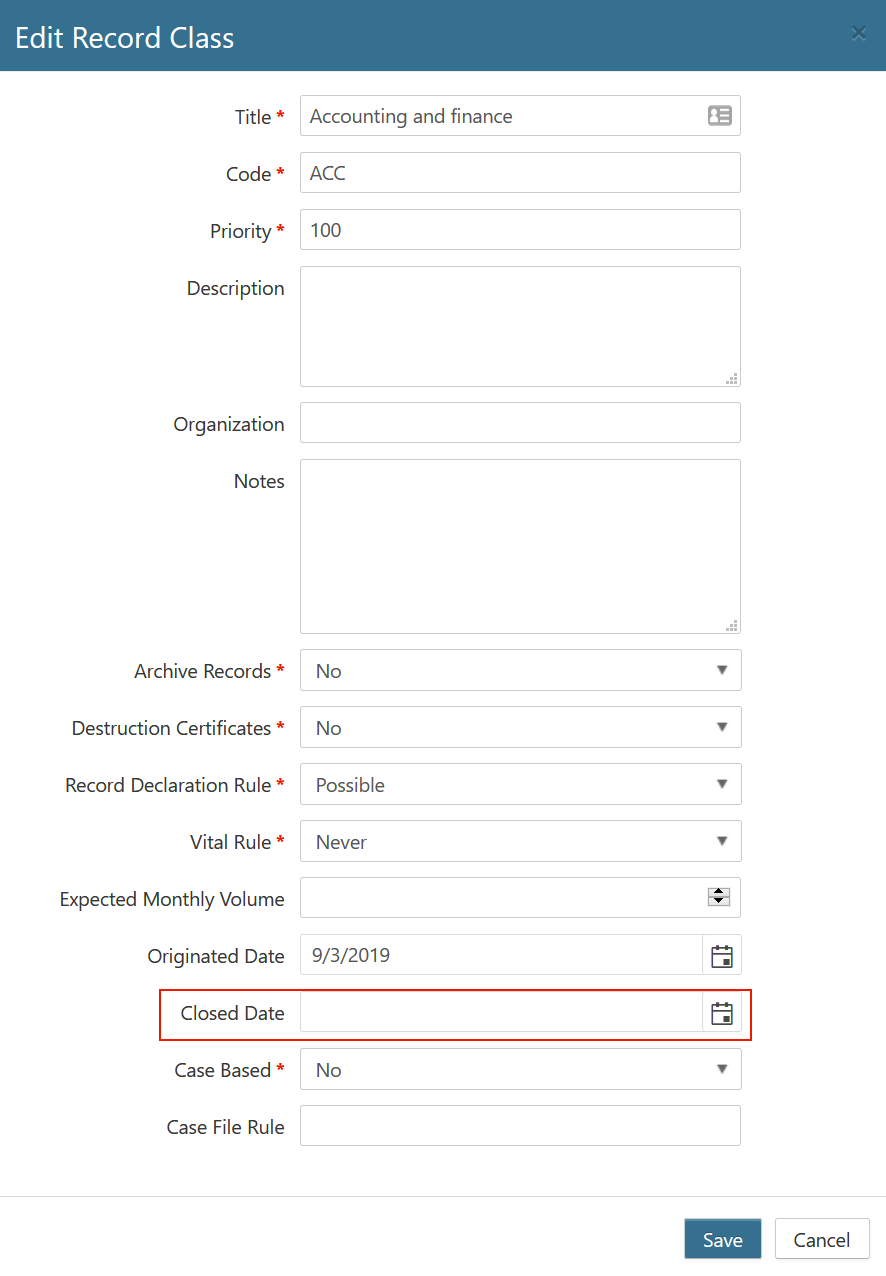
- Create a new Lifecycle to meet the new regulation, which may include a new Trigger and Retention as well.
- Create a new Record Class.
- Add the new Lifecycle to the Record Class.
- Give the Record Class the same Priority as the Record Class just closed.
- Create the same Classification Rules as the Record Class just closed.
