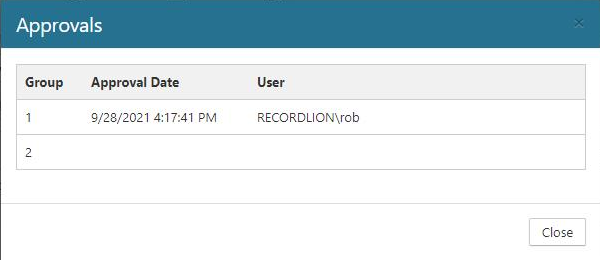Approvers
Records Classes can be assigned groups of approvers that represent the users that are required to approve retention action in the Action Items Inbox. A Record Class can define multiple approver groups, and each group can be assigned multiple users. For a retention action to be approved for an item, all groups must approve the retention action. However, only a single user in each group is necessary to approve the item for that group.
Approver Inheritance
Record Classes support Approver inheritance. When Approvers are assigned to a Record Class, the Approvers are propagated to all child Record Classes. However, once Approvers are changed for a specific Record Class, the inheritance chain is broken and the Approvers will no longer be propagated to that child if the parent’s Approvers are changed.
To re-enable Approver inheritance, you must open the Approvers selection dialog for a specific Record Class and click the Revert to Parent button, which will propagate the parent’s Approval Groups back down.
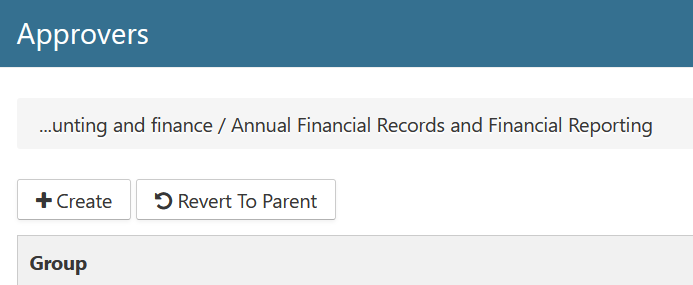
Defining Approver groups

To define groups, perform the following steps:
Select Plan from the Main Menu.
Select Record Classes from the left Navigation Menu.
Click the drop-down for the desired Record Class.
Click Approvers. The Approvers dialog opens.
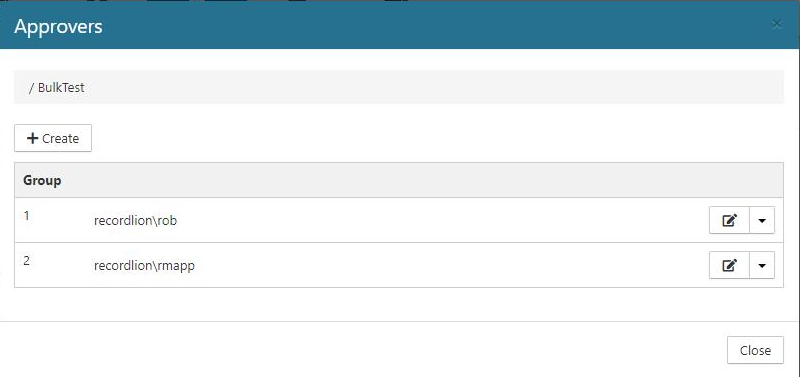
Click Create.
Select a User or Group, and then click Add (Repeat for each user in the group).
Click Close.
Repeat Steps 6 and 7 to define more groups.
Viewing an Item's Approvals
After an item has been approved, it is possible to view the users who have already approved the item and how many approvals are required. In the example below, two approvals are required and one has already been completed.
Select Inbox from Main Menu.
Select Action Items from the left Navigation Menu.
Select the drop-down for the desired Action Item.
Select Approvals.
Note: Approvals sent to Groups will not appear on the 'Approvals' dialog. Instead, use the 'Audit' option in the action menu to view approval details.