FileNet Connector Configuration
he FileNet Connector Configuration component is a desktop application that is installed along with the FileNet Connector. The Configuration dialog provides three "tabs" that enable you to configure your FileNet connection settings, select your FileNet Libraries, view the available jobs in the connector, and schedule the job intervals.
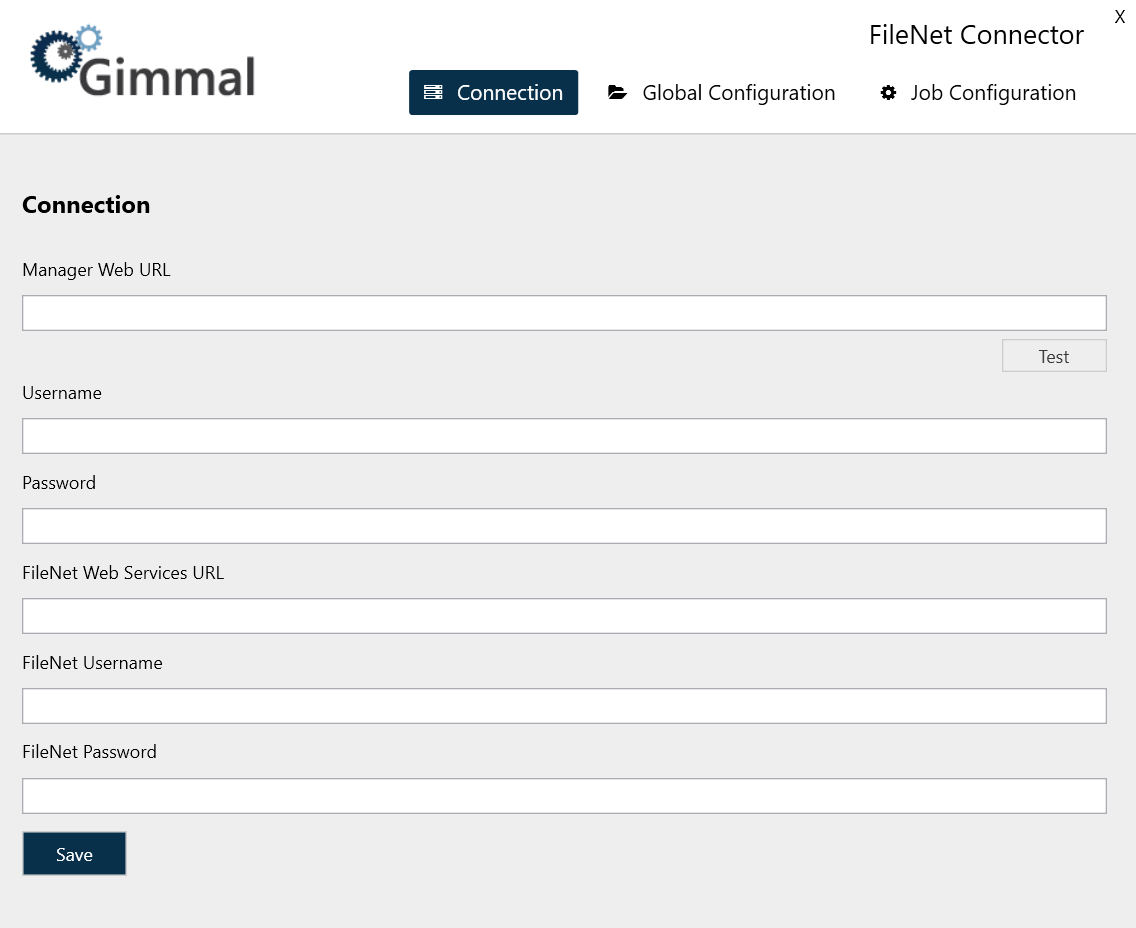
Configuring the FileNet Connection Settings
The Connection tab enables you to enter the required credentials so you can access the FileNet server.
Before you begin these configuration steps, ensure that you have created the Manager Web account username and password.
To configure the Connection settings, perform these steps on the same machine where you are running the Records Management FileNet Connector. Launch the Gimmal
Launch the Gimmal FileNet Connector Configuration application. The application should be found in the installation location you specified during the FileNet Connector installation process, or you can launch the application from the Windows Start menu. The FileNet Connector dialog opens on the Connection page.
Enter the following information
Manager Web URL: The URL to the Manager Web (i.e., where Records Management is installed)
Username: The username of the Service Account created in Records Management
Password: The password of the Service Account created in Records Management
FileNet Web Services URL: The URL to the FileNet Web Services URL (note that multipleFileNet instances are not supported)
FileNet Username: The FileNet user ID; ID is used to carry out all Connector activities within FileNet
FileNet Password: The FileNet password
Click Save.
Continue with the next section.
Configuring the FileNet Global Configuration
The Global Configuration dialog enables you to select which Libraries you would like to classify and apply retention actions to. Different Libraries support different users, departments, operations, etc.
One or more Libraries, containing content (documents), must exist. They must share a common user ID for the Records Management FileNet Connector to use when carrying out its tasks. (You configured this FileNet user on the Connection screen. You must configure a user first, or you will not be able to access the Global Configuration dialog.)
To ensure that all documents are entered into Records Management accurately, ensure that the Libraries you selected on this tab have already been crawled by the Custom Classification job described in Configuring the FileNet Job Configuration.
To select your Libraries, perform the following steps:
On the FileNet Connector Configuration dialog, click Global Configuration. The Global Configuration page opens, showing a list of available Libraries in FileNet.
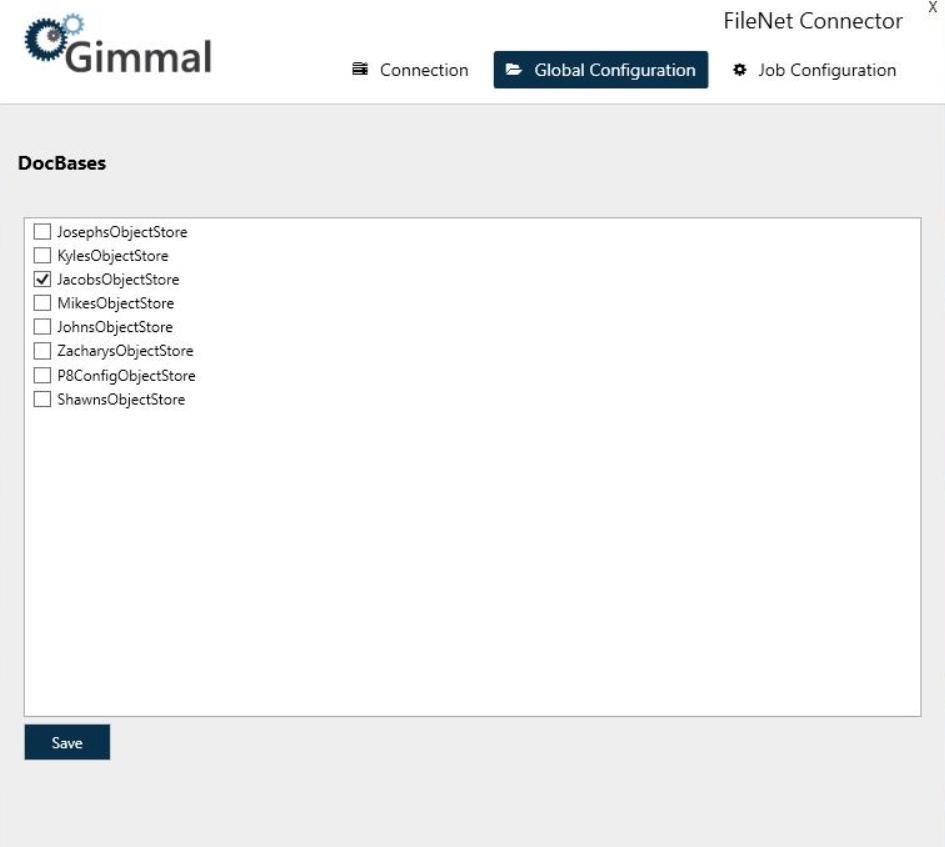
Select the desired Library(s).
Click Save.
Continue with the next section
Configuring the FileNet Job Configuration
The Job Configuration dialog displays the retention and classification jobs included in the FileNet Connector, and enables you to either run the jobs immediately, or schedule how often you want the jobs to run. The jobs default to running every five minutes.
The only way to schedule the retention and classification jobs is through the Connector configuration application.
Also listed in the Job Configuration dialog is the Custom Classification Job. The Custom Classification Job is essential to configure the client for the first time. The Edit icon opens a separate dialog that displays all of the Libraries, along with DocTypes that are available in that Library. This dialog enables you to select which DocTypes under each Library you want to be included in the initial classification of a FileNet Server.
To ensure that all documents will be entered into Records Management accurately, ensure that the Libraries you selected on the Global Configuration tab have already been crawled by the Custom Classification job. To configure your retention and classification jobs, perform the following steps:
Ensure that you have started both the FileNet Retention Service and the FileNet Classification Service either manually or from the Windows Services dialog.
On the FileNet Connector Configuration screen, click Job Configuration. The Job Configuration dialog opens, showing a list of retention and classification jobs.
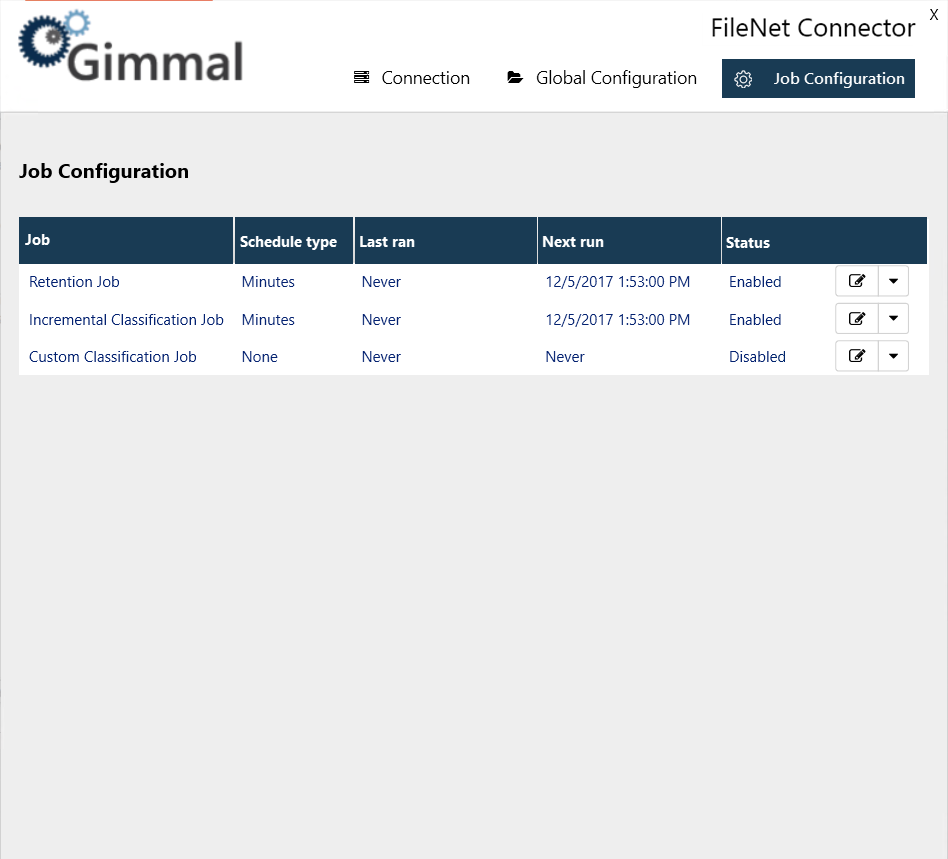
Perform either of the following steps:
To run a job immediately, click the drop-down arrow to the right of the desired job and then click Run Now.
To schedule how often a job is to be run, click the Edit icon to the right of the desired job and set the Schedule Type (Minutes, Hourly, Daily), and the Time Interval; then click Save. The Next Run column will update with the time when the job is to be run next.
Windows Services
When you install the FileNet Connector, two Windows Services are added during the installation process. These Services enable Records Management to manage the lifecycle of records and information stored in FileNet. A description of the Services follows:
Service Type | Description |
|---|---|
Gimmal FileNet Classification Service | The Classification Service is responsible for discovering the content that exists in FileNet and notifying Records Management of its existence, including any updates and removals of this content. NOTE: Because the Classification Service is limited by Windows Operating System Disk Notifications, it is possible that the buffer used to notify the Classification Service of file changes may overflow. This occurs if a large number of files are created or updated within a very short amount of time resulting in files not being classified. The service executes a full crawl daily, allowing the items that were not classified, to be classified appropriately. |
Gimmal FileNet Retention Service | The Retention Service is responsible for executing the lifecycle actions, as indicated by Records Management at various points in time according to the specified File Plan. |
