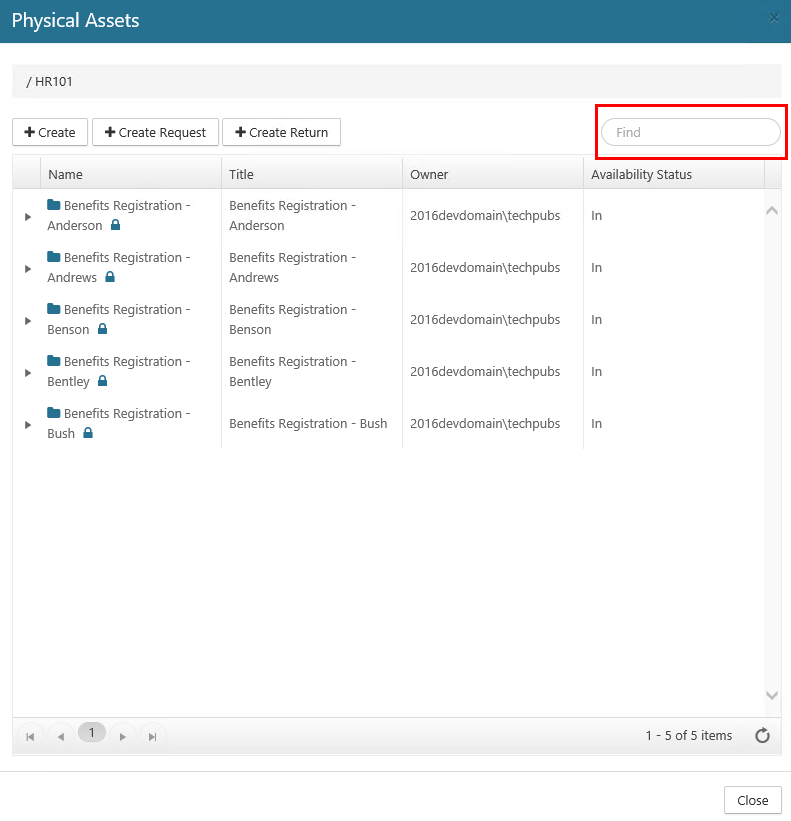Searching for Assets
Physical Records Management has the ability to search for assets by name or title to easily find a specific asset.
To search for an asset, perform the following steps:
Login to Records Management with either of the following roles/permissions:
A user with the Physical Administrator role, or
A user with the Physical User role
Click Physical on the Main Menu, and then click Containers on the left navigation menu. The Containers page displays, along with a list of all of your containers.
Click the drop-down for the container that has the physical asset you're searching for, and select the View Assets option. The Physical Assets dialog opens.
In the Find field in the upper right corner, starting by entering the first few characters of the asset name or title until the results are filtered to match the characters you enter, and the desired asset(s) display.