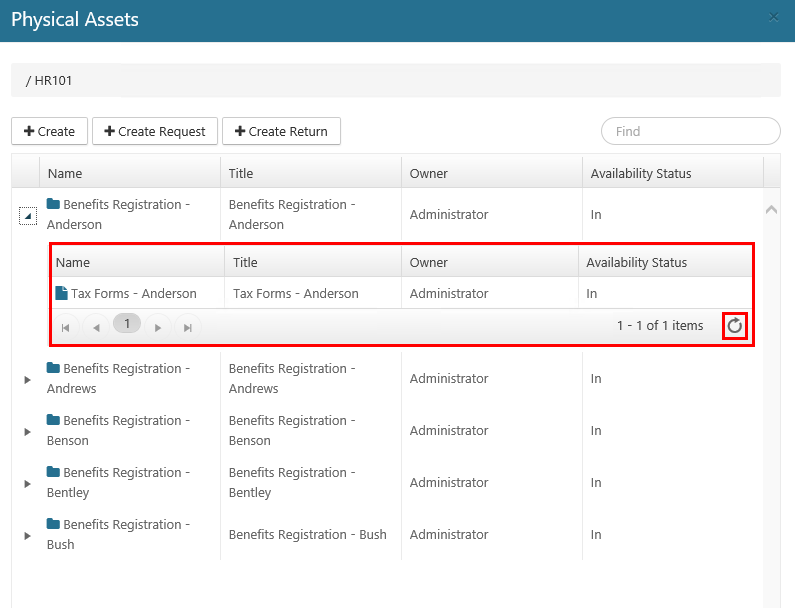Creating Physical Assets
Creating Physical Assets on a Container
Physical assets must have a parent (either a container or another physical asset).
Physical asset names only have to be unique for the container that they are in. You can have ten items called "Box 1" as long as they are located in different containers.
To create a physical asset, perform the following steps:
Select Physical on the Main Menu, and then Containers on the left navigation menu. The Containers page displays.
Locate the container that you want to add a physical asset to, and verify that the container is authorized to contain assets. Perform these steps:
Click the drop-down for the desired container, and then click Edit. The Edit Container dialog opens.
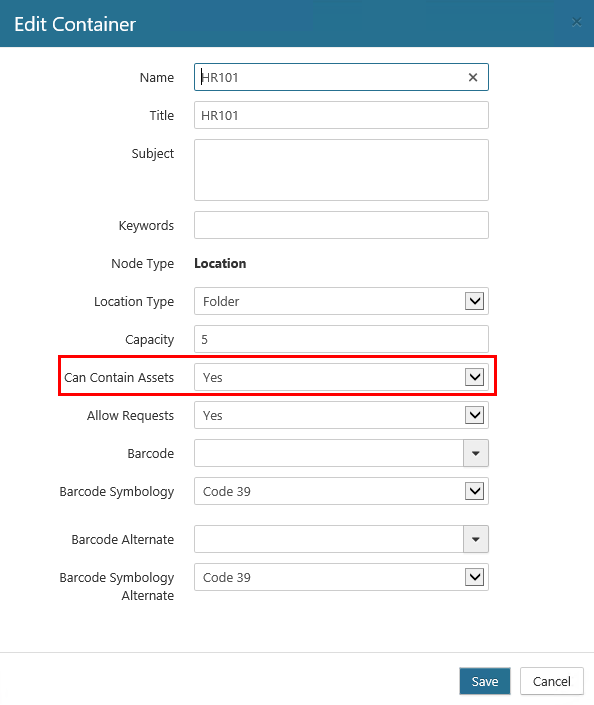
Verify Yes is selected for the "Can Contain Assets" field, and then click Cancel to close the dialog and return to the Containers page.
Click the drop-down for the desired container and select View Assets. (The drop-down options you see may vary, depending on your permissions.)
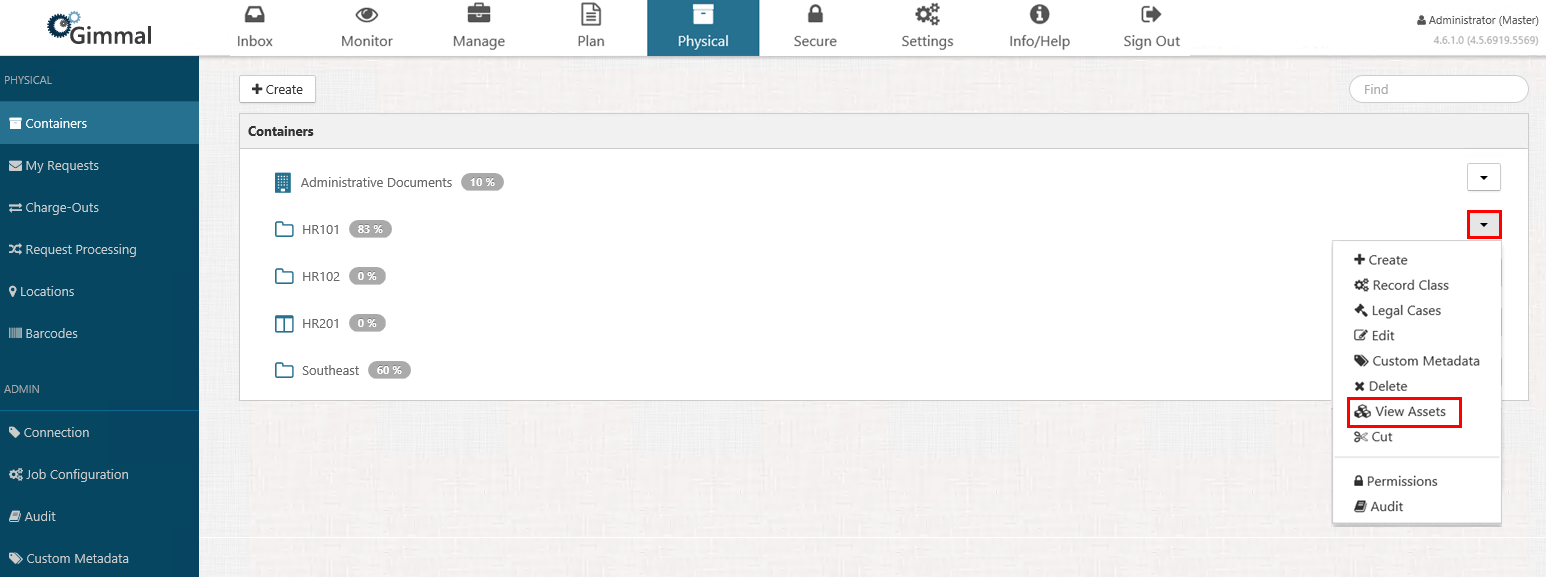
The Physical Assets dialog opens. If the container has any physical assets, they will be listed alphabetically as shown below.
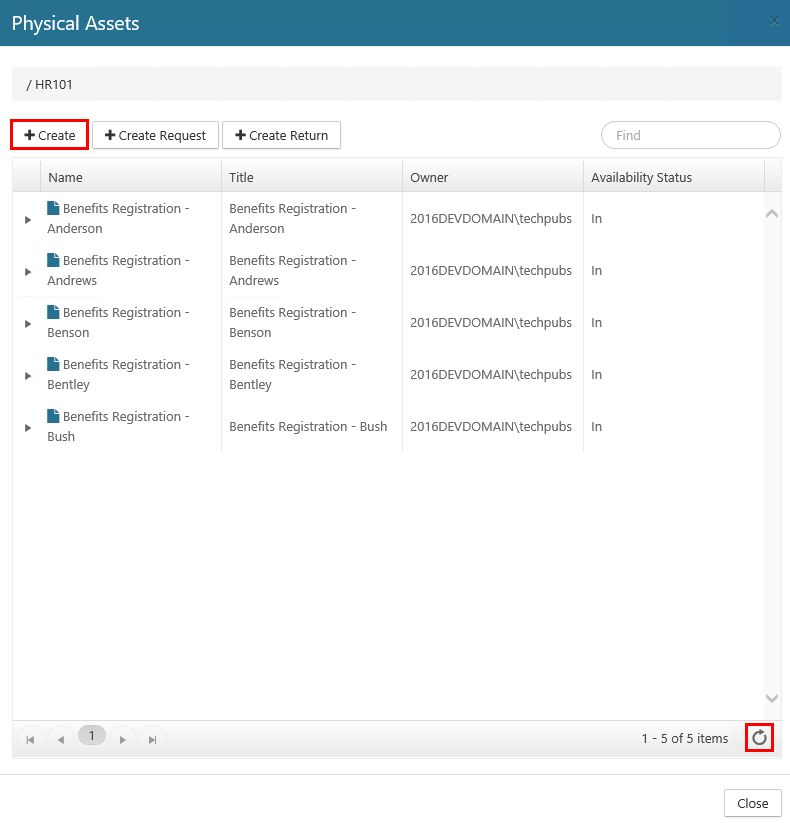
If the asset you are expecting is not displayed, click the refresh icon on the lower right of the window.
Click +Create. The Create Asset dialog opens.
Enter the asset properties.
Click Create. The Create Asset dialog closes, and the Physical Assets dialog opens. The new asset displays in a list on this dialog.
Click Close to close the Physical Assets dialog.
Creating a Child Asset
Physical Records Management enables you to create one level of children under a parent physical asset. The Home Location for a child asset is inherited from the parent asset. Child assets do not show up as records in the core Records Management system.
Follow steps 1 & 2 from Creating a Physical Asset above.
Click the drop-down for the desired container and select the View Assets option. The Physical Assets dialog opens.
Right-click the desired physical asset, and select the Create Child option.
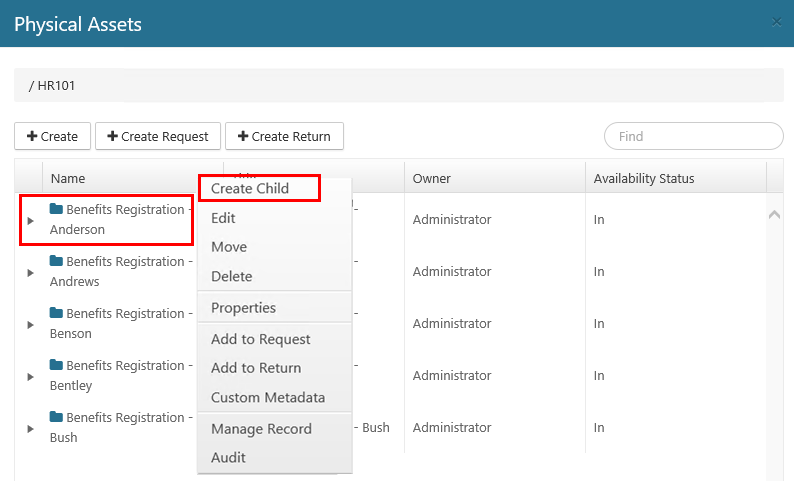
Enter the asset properties. (The Name (unique), Home Location, Asset Type, Format, and Owner fields are required.)
Click Create. The new child asset is added to the Physical Assets dialog, under the parent asset.