Creating Local Groups
User Profile Properties
When a user is added to the system, either by attempting to sign in or by being manually added by an administrator, a User Profile is generated to represent the current user. Each user profile has the following properties that can be populated with data.
Property | Description | Claim |
|---|---|---|
First Name | The user's first name | http://schemas.xmlsoap.org/ws/2005/05/identity/claims/givenname |
Last Name | The user's last name | http://schemas.xmlsoap.org/ws/2005/05/identity/claims/surname |
The user’s Email Address (Used to send notification to the user) | http://schemas.xmlsoap.org/ws/2005/05/identity/claims/emailaddress |
Local Groups
Version: Cloud, 4.2 and above
Local Groups give administrators the ability to create groups within the system instead of relying on the security providers (typically Active Directory) for groups. This is especially important for Gimmal Cloud users, as groups are not possible when using Azure Active Directory sync for single sign-on.
To create a Local Group, perform the following steps:
Select Secure from the Main Menu.
Select the New User drop-down list.
Select New Group.
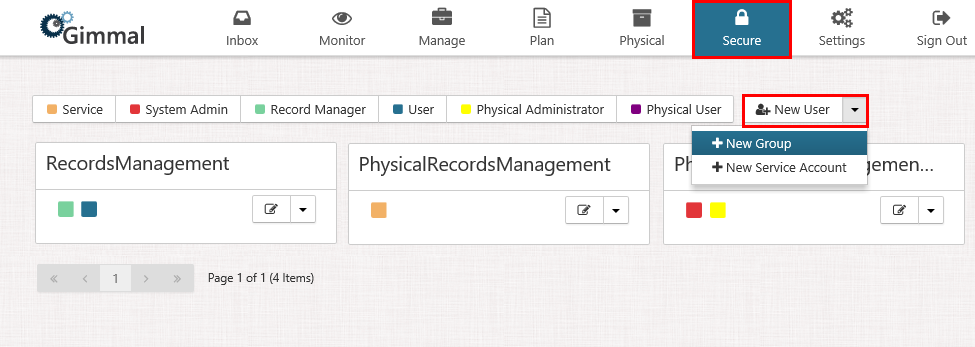
Enter a name for the Local Group.
Select valid account types.
Enter a valid email address in order to send notifications to group members.
Select Save.
