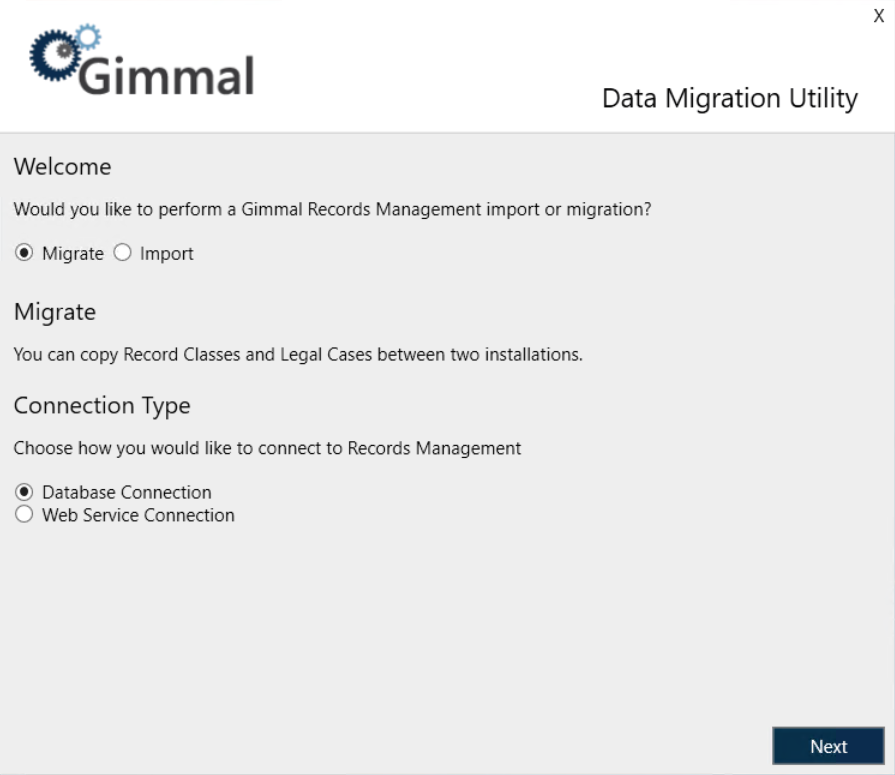Migration Utility
The Migration Utility for Records Management is used to perform the following Migrate and Import functions:
Migrate the following from one Records Management Server to another:
Classification rules
Record Classes
Lifecycles
Retentions
Triggers
Holds
Import the following from an Excel-based File Plan:
Record Classes
Lifecycles
Retentions
Triggers
The migration utility does not support import/migration of Physical Records and containers.
Running the Migration Utility
Open the Migration Utility
Open the Migration UtilityTo open the Migration Utility, navigate to the directory selected during installation, and double-click Gimmal.RecordsManager.Migrate.exe. The default installation directory is:
C:\Program Files\Gimmal\Records Management\Migration
Conversely, you can open the Migration Utility from the Windows Start menu by selecting Gimmal Migration Utility.
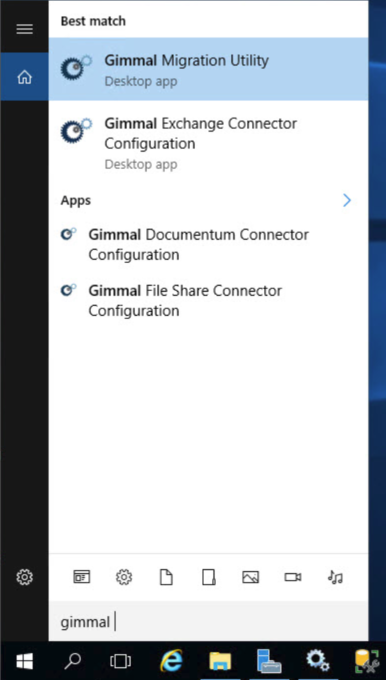
Welcome Screen
When the application first opens, you will be presented with the Migration Utility Welcome screen. From here, you can select which function you would like to perform.
Select one of the following options, then select a Connection Type, and click Next.