Modifying Existing Assets
Moving an Asset
You can perform a move of a physical asset, whereby an asset is moved from one container to another, or the asset is moved under a parent asset.
An asset that has a direct hold placed on it (one that is applied manually to an asset/record) can be moved to another location and the hold will persist.
An asset that has an indirect hold (one that is inherited either from the container or by the parent asset) cannot be moved unless the hold is removed from the parent.
You cannot move a physical asset to a different parent container node type. For example, if a parent container has a node type of logical, the asset can only be moved to another container whose node type is logical.
You cannot move an asset with children to another asset, as a child. You are only permitted one level of child assets.
To move a physical asset, perform the following steps:
Select Physical on the Main Menu, and then Containers on the left navigation menu. The Containers page displays.
In the Containers list, locate the container whose asset(s) you want to move, and click the drop-down arrow on the right.
Click View Assets. The Physical Assets dialog opens.
Right-click on the physical asset you want to move, and select Move.
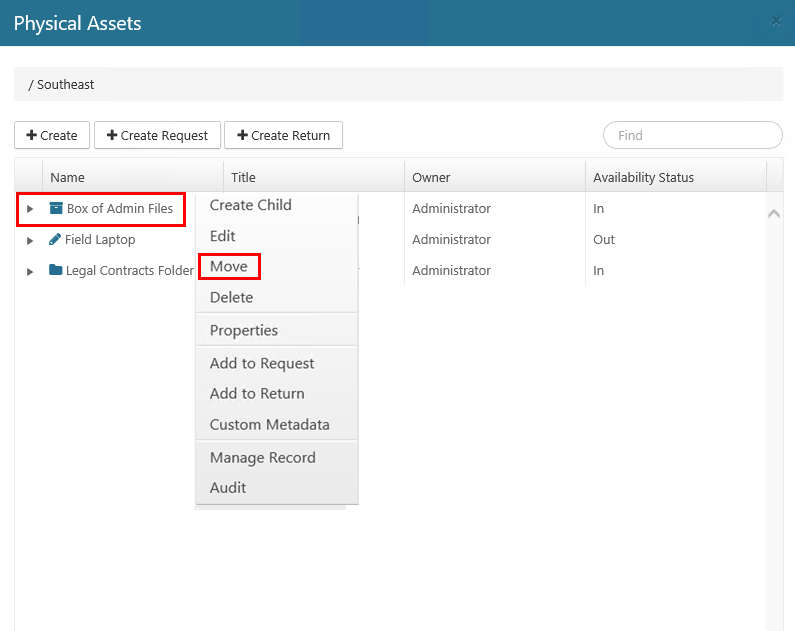
From the Move To drop-down list, select Container or Asset.
Click the Parent Select icon to the right of the Parent field. The Containers dialog or the Assets dialog opens, providing a list of possible containers or assets that you can select and move the asset to.
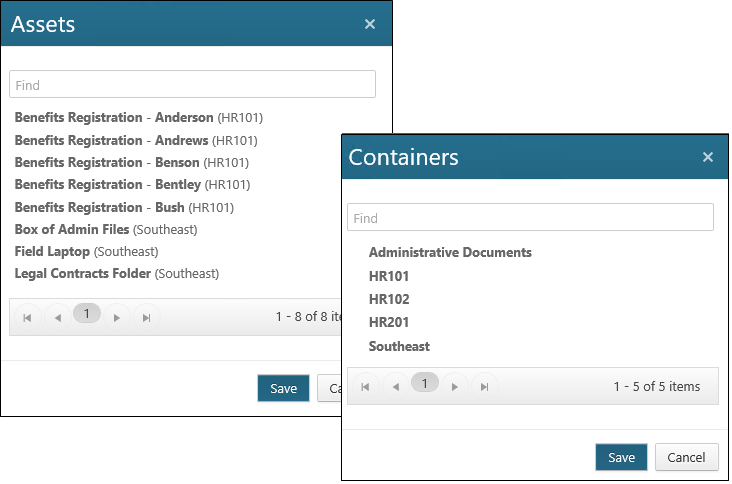
Make your selection, and then click Save. If you moved the asset to another container or to an asset in another container, it will no longer appear on the Physical Assets dialog.
Editing & Deleting an Asset
Physical assets cannot be deleted if any of the following apply:
An asset's container has a legal hold/legal case
An asset has been declared a record
An asset is charged-out
Follow these steps to Edit or Delete a Physical Asset:
Follow step 1, 2, and 3 from Moving as Asset above
Right-click on the asset you want to edit or delete. A context menu displays.
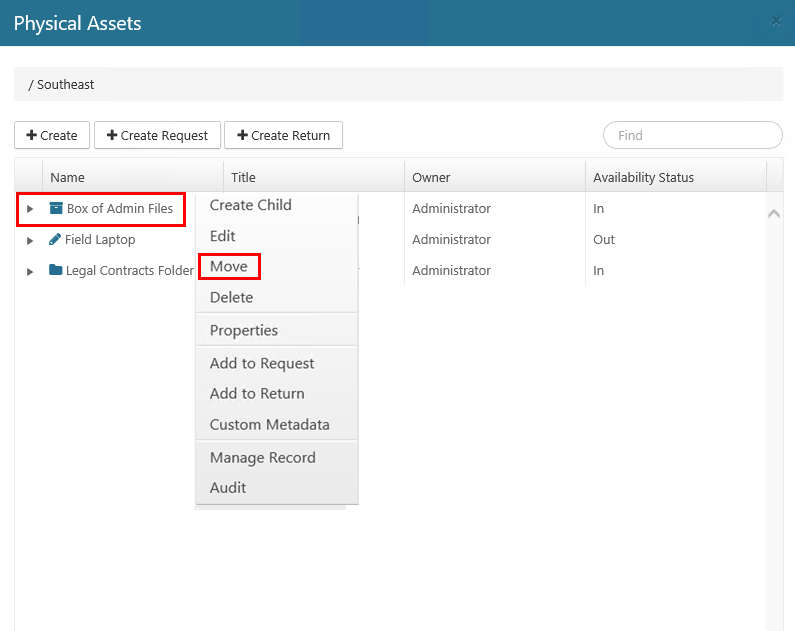
If you want to delete the physical asset, then select Delete and the Delete Asset dialog opens. Click Delete. The asset is removed from the list on the Physical Assets dialog. If you want to edit the physical asset move to step 4.
Select Edit. The Edit Asset dialog opens.
Change the asset properties as desired.
Click Save. The Edit Asset dialog closes, and the Physical Assets dialog opens. The edited asset displays in a list on this dialog.
Click Close to close the Physical Assets dialog.
