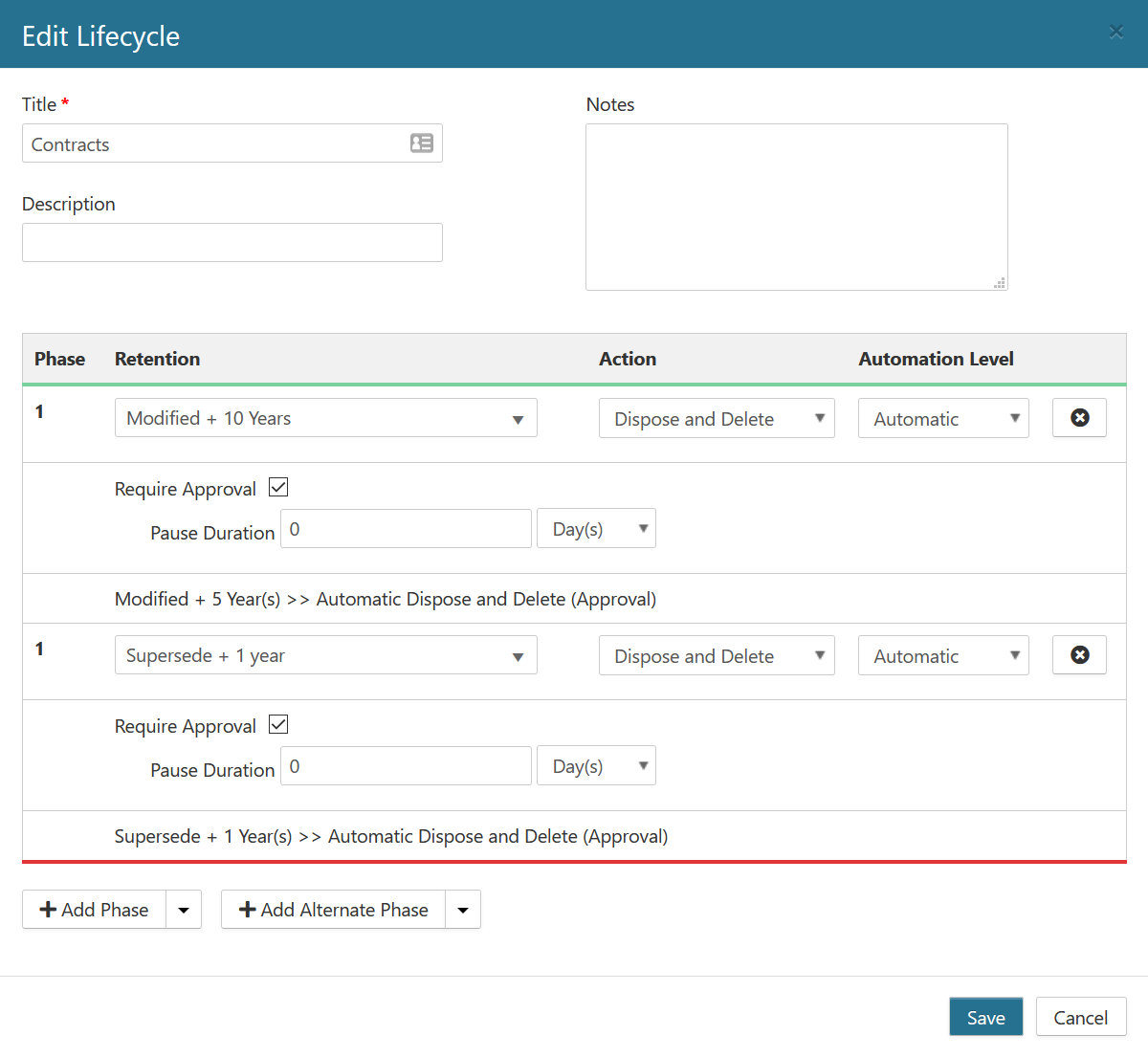Lifecycles
A Lifecycle brings together the existing Triggers and Retentions to define which action should happen to an item at specific points in time. Each of these points in time is represented within a Lifecycle by a Phase. Lifecycles can be assigned to any number of Record Classes which will ultimately determine the retention of records, and how it goes through disposition.
Lifecycle Properties
Property | Description |
|---|---|
Title | Defines the unique name of the Lifecycle |
Description | Defines the description of the Lifecycle for informational purposes |
Notes | Defines a free form field that can be used to provide detailed notes for the Lifecycle |
Phases | Defines the lifecycle of the managed item |
Phase Properties
Property | Description |
|---|---|
Phase | Numeric value indicating Phase order. This property is automatically populated. |
Retention | Defines the associate Retention for the Phase. A drop-down list of Retentions is provided. |
Action | Defines the Action that is performed on the item once the Retention has expired. See Supported Phase Actions for a description of the supported Actions. |
Automation Level | Defines whether the Action is conducted automatically by the system or performed manually by the user.
|
Require Approval | Indicates whether Action must be approved before being executed. Items requiring Approval will appear in the Inbox. |
| Pause Duration | This property is only available if the Require Approval checkbox is marked and takes effect when a record is Paused during disposition. This property indicates the time period for how long the item will wait before reappearing in disposition when paused. This property is not required, and if it is left blank, the item will appear back in the Inbox immediately after paused. There is no limit to the number of times a record can be paused. |
Supported Phase Actions
Action | Description |
|---|---|
Declare Record | Flags the item as a Declared Record and locks the item in the Repository from modification and deletion. Cannot be assigned to the final phase in a lifecycle. |
Dispose and Delete | Deletes the item from the Repository and removes any information about the item. Can only be assigned to the final phase in a lifecycle. |
Dispose and Recycle | Deletes the item from the Repository and removes any information about the item. The Recycle part of the Action is dependent upon the Repository Connector. |
Dispose and Transfer | Moves the item to a specified location within the Repository and removes any information about the item. Can only be assigned to the final phase in a lifecycle. |
None | No action is performed.*Cannot be assigned to the final phase in a lifecycle |
Permanent | Marks the item as Permanent and locks the item in the Repository from modification and deletion. Can only be assigned to the final phase in a lifecycle. |
Transfer | Moves the item to a specified location within the Repository. Cannot be assigned to the final phase in a lifecycle. |
Undeclare Record | Removes the Declared Record flag and removes any lock on the item in the Repository. Cannot be assigned to the final phase in a lifecycle. |
Workflow (*SharePoint on-premises only; not supported in SharePoint Online) | Starts a specified Workflow in the Repository. Cannot be assigned to the final phase in a lifecycle. |
Creating a Lifecycle
Select Plan from the Main Menu.
Select Lifecycles from the left navigation menu.
Click Create. The Create Lifecycle dialog opens.
Enter the desired Lifecycle Properties.
Add/Remove Phases as desired.
Click Create.