Directing the SharePoint Server Connector to Records Management
After you install the SharePoint Connector, you must direct the Connector to the location of Records Management. To do so, perform the following steps:
Open SharePoint Central Administration.
For SharePoint 2010: Select Gimmal Records Management from the Main Menu. For SharePoint 2013/2016: Go to Manage Service Applications > Gimmal SharePoint Connector.
Select Configure Connection.
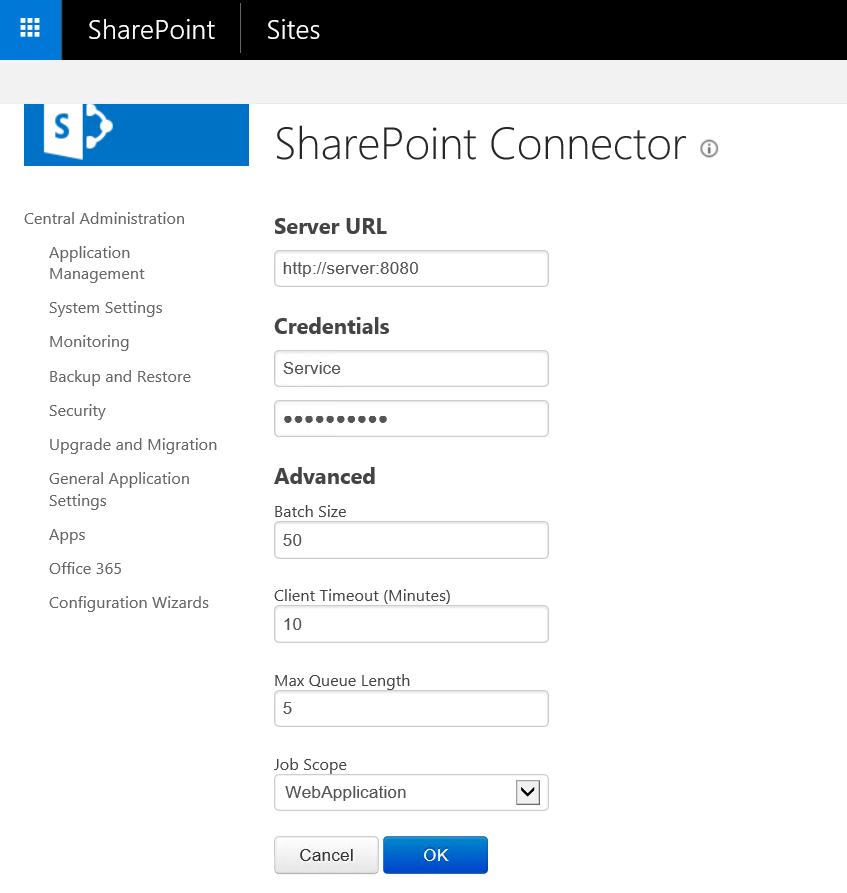
Enter the following information:
Server URL to Information Lifecycle Manager Web (ex. http://server:8080)
Username* for the Service Account (Service Account is created in Records Management)
Password for the Service Account
Batch Size
Client Timeout in minutes.
Max Queue Length
Job Scope
Click OK. (Credentials will be validated.)
The Service Account username format depends on whether or not you are connecting to the Gimmal Cloud for Records Management. If the Gimmal Cloud is being used, the username format is: {service account name}@{tenant domain} (e.g. spocservice@gimmal.com, or fscservice@companyname.com), otherwise, the format is just: {service account name}.
