Box Connector Jobs
The Connector has 3 jobs that are configurable. Each job can be run on a recurring schedule with an option to run it on-demand to override the schedule. Finally, each job can also be disabled to prevent it from running at all.
Incremental Classification Job
Retention Job
Custom Classification Job
Incremental Classification Job
The incremental classification job is one of the most important jobs in the Connector. It is responsible for identifying any documents that have been created, updated, or deleted in your Box account since the last time the job ran. Once these documents are identified, the Connector sends the appropriate change notification (create, update, or delete) to the Records Management Service for the Record. The default interval for this job is 5 minutes.
Retention Job
The retention job asks the Records Management servcie for any action items that need to be processed by the Connector. The end result is the appropriate action is applied to the document inside your Box account. The default interval for this job is 5 minutes. The currently supported action items are:
Lock item (declare record, permanent, and legal holds)
Unlock item (undeclare record and legal holds)
Dispose and delete
If using Box Governance, the retention job will use box legal hold functionality to lock items. Items on legal hold will not have a graphical indicator. There is no option to permanently delete an item on legal hold, only to “Restore”.
Naming box legal holds
The default name for legal holds is “Gimmal Record”. If “Release” is selected for an active legal hold, the hold disappears, and all the documents are released from the hold. However, that name cannot be reused for new legal holds.
Custom Classification Job
Typically, this job would only be used once when the Connector is initially deployed in your Box account. It is primarily used recursively to classify all the existing documents within the selected root folders of your Box account. To configure the Custom Classification Job, first select Configure from the drop-down.
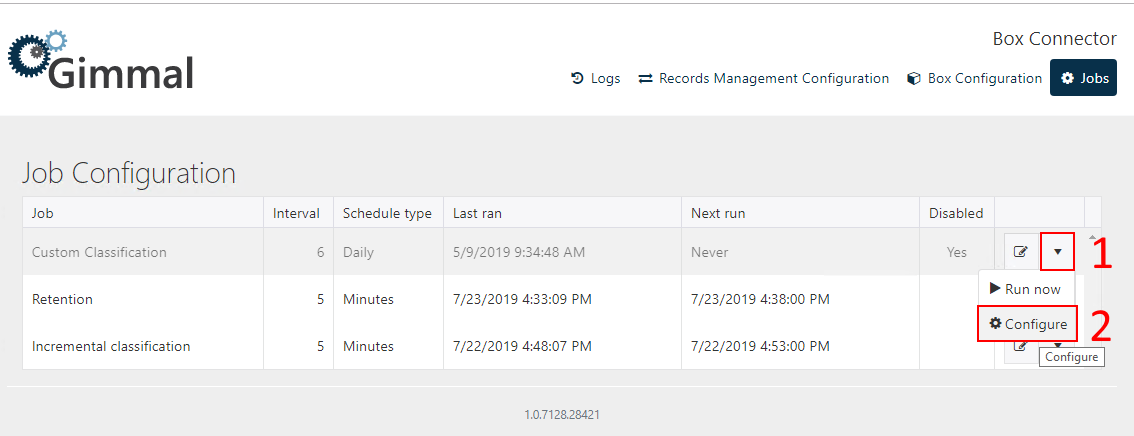
Once open, select the root folders in Box to crawl.
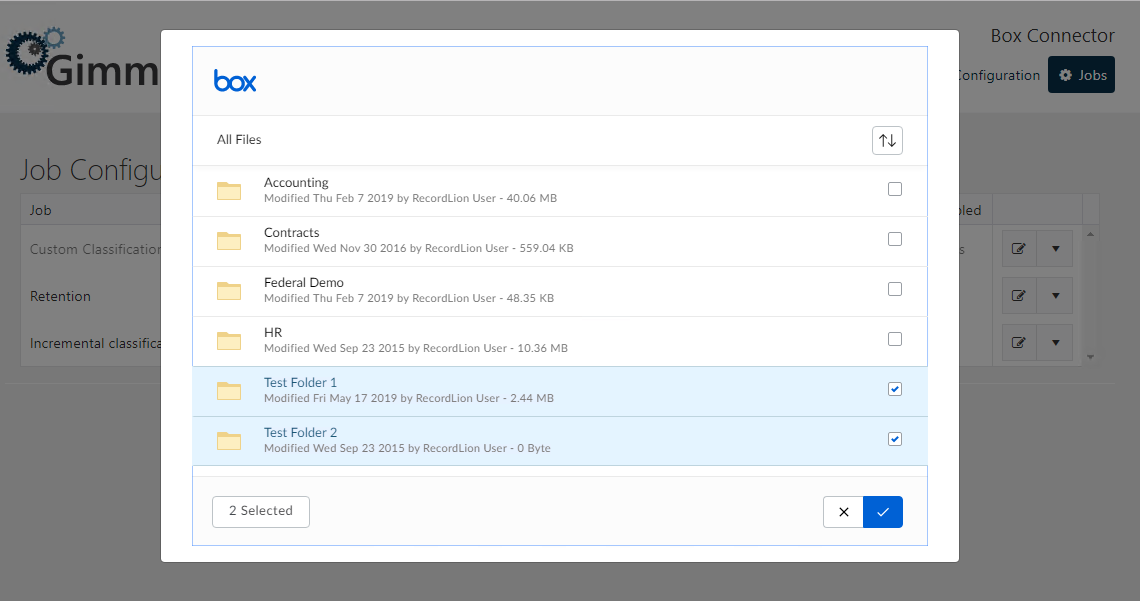
After selecting the desired folders, they will be crawled every time the job runs. Thus, we recommend leaving the job disabled until you are ready to run the job. This is because the incremental classification job is responsible for handling all document changes in your Box account but it will not pick up existing documents unless they are first modified.
Once the custom classification job is enabled, you should run it on-demand by clicking the “Run now” option on the job action menu. Be sure to disable the job after it has completed successfully and updated the Last Ran column. For these reasons, the job is disabled by default and has a default interval of six days.
