SQL Server Requirements
Gimmal Migration works with the most recent versions and editions of SQL Server, from a local SQL Server Express instance, all the way to an Enterprise Edition cluster. The following requirements apply to the SQL Server database:
Supported database versions:
SQL Server 2012
SQL Server 2014
SQL Server 2016
SQL Server 2017
SQL Server 2019
Supported database editions:
Datacenter
Standard
Enterprise
The Tool Suite requires that a blank database be created. The tables that the tool uses can be created from the Tool’s interface using the Create Tables button. DB owner role credentials are required to create the tables that the tool needs. Once the tables have been created, credentials to an account that allows for read and write data are required.
Suggested settings for creating a SQL Server Database for the Content Server Migration Tool to the SharePoint Suite
Database Name: GIMMALMIGRATIONS
Data File Size: Initial size of 50 MB, File Growth: 50 MB, Max Size: 50 GB
Log File Size: Initial Size of 50 MB, File Growth 10%, Max Size: 50 GB
Enable Mixed Mode Authentication
Please provide SQL Server Account and Credentials
Minimum CPU: Quad 2GHZ+ CPU (generally, more cores provide better performance)
Minimum RAM: 16 GB+
Database architecture for production environments should scale for concurrent user access to meet defined usage requirements. In addition, a highly available, stable, and performant database is required for use. We recommend the database be provisioned in the same data center where your Content Server and Migration Client/VMs are located. A reliable and fast database server is required to ensure optimal migration speeds are achieved.
For SQL Server installation and hardware requirements, please refer to Microsoft for which version and edition of SQL Server you are using at your organization.
SQL Authentication Note:
MAPIT will connect to SQL Server using Windows authentication. If you plan to use SQL Authentication, please be aware that MAPIT does not support special characters in the password string. For example, a password such as
vD]VN4cbD9HbFFW<#Rr;
will not connect successfully. Either use a simpler SQL Authentication password string or switch to Windows Authentication.
Resources for technical assistance can be found on the Contact Information page.