Product Overview
Components
Discovery Attender is made up of three main components: the Main Console, the Search Wizard and the Results Management screens.
All tasks in Discovery Attender are handled through a common application interface, the Main Console, which controls the processing, managing and summary of your searches. From here, the Search Wizard is accessed to effectively create, customize and run searches.
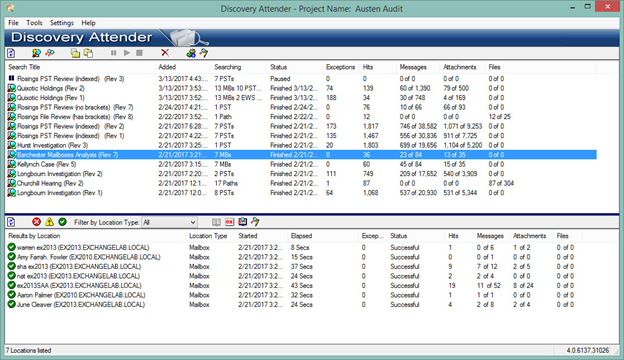
Discovery Attender Main Console
Searching
Discovery Attender can be used to search for individual messages, attachments and files in the following locations:
- Exchange Mailboxes, Public Folders and Online Archives (on premises or Office 365)
- Outlook Personal Folders (PST files)
- MBOX email files
- Loose EML or MSG files
- Lotus Notes NSF mail files
- Sherpa Software archives
- SharePoint servers (files only)
- Files found on any mapped drive (e.g. local drives, network shares, and remote desktops)
Search Wizard
Discovery Attender employs an easy-to-use Search Wizard to assist users in defining the search criteria and identifying the types of results to return. Among the criteria that can be used for searching are:
- Keywords
- Addresses (for email)
- Dates
- Sizes
- Message Types (for email)
- File Types
- Folder Names
The Search Wizard directs the user through consecutive pages to enter customized criteria such as locations, keywords, addresses or various result options. Selections made earlier in the process logically define which subsequent options are available. In a keyword search, for example, users can choose from word lists, Boolean logic, search expressions, wildcards, proximity, regular expressions and more. Integrated testers are included to help test and validate complex expressions. Address options are equally flexible.
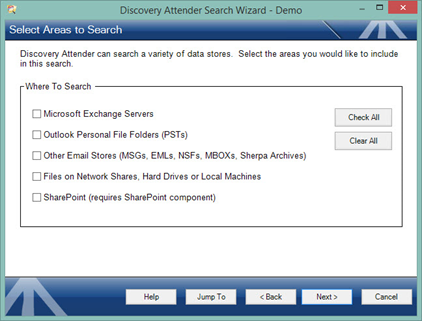
Discovery Attender Search Wizard
The search wizard also allows users to make the most of their searches by providing a variety of keyword and result options. Once a search has been created using the search wizard, Discovery Attender will begin processing the individual tasks concurrently.
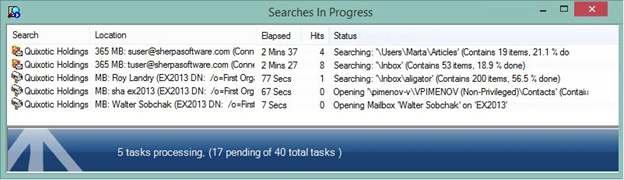
Discovery Attender Searches in Progress screen
By default, five tasks are searched at once, but this number is customizable based on the power and RAM available on the local computer. As each task finishes, the next location in the queue will initialize.
Exception handling in Discovery Attender is robust. Users can view, organize, report or export all documents which could not be searched because of issues such as corrupt, encrypted or password protected items, encountered during the search.
Result Handling
The Result Management screens offer numerous options for managing the result set. The user can filter, organize, and sort within a variety of views to further digest the data.
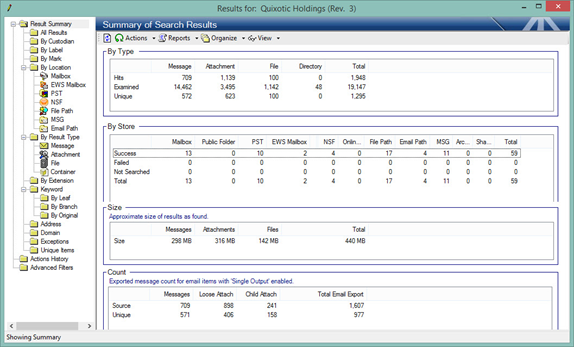
Discovery Attender Results Management
Most importantly, these screens provide the gateway for various actions including:
- Removing duplicates
- Comparing searches
- Assigning custodians
- Exporting files to user defined locations with custom names
- Copying messages and attachments to PSTs or individual files
- Grouping items together with labels or icons
- Annotating individual entries
- Creating reports detailing the search statistics and result set details
Advanced Result Filters
Discovery Attender has the ability to search within a set of results using date, address or, (if the optional index was created) keyword filters. These filters are useful for analyzing and organizing data as well as helping to automate such tasks as excluding privileged data or false positives from your result set.
Deduplication
Items found in a result set can be duplicates of one another. For example, an email sent to five people in an organization could produce six copies of the same message in the result set. To prevent wasted effort, Discovery Attender can deduplicate the result set based on user-selected properties. Options are always available to see the full list of results or the unique items as data is never removed or deleted during deduplication.
Exporting Results
Once a search is completed and the data organized, the next step is producing the result set in a specific format. Discovery Attender provides many options for export including:
- Export (copy or move) items in numerous formats
- Custom file names
- Custom folder structure
- Descriptive reports with search, action and export details
If the user chooses to export message items individually, Discovery Attender can convert messages to the Outlook based.msg format or the more universal .eml format. NSF results can be exported natively, or to another NSF.
Users can customize file names or create unique identifiers. Exported files will contain any attachments that existed in the original message and .msg files in particular retain all internal properties such as sender, recipients (To, CC, BCC), as well as sent or received date.
Files and other non-message results can be exported in native format to a user selected location with a choice of the original or custom naming. Metadata will remain intact with options to recreate the original folder storage structure of the source item.
Reporting
Discovery Attender has a number of reporting options available within the result management interface. These reports help provide chain of custody, audit trails, search statistics and item metadata. Reports are available in text, HTML and CSV formats. Detail reports are especially useful as they show all the relevant information (dates, original location, copy location, etc.) for each result item.
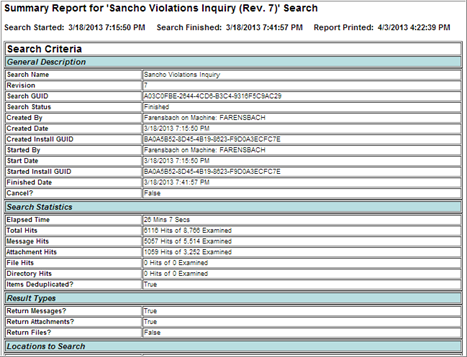
Discovery Attender: Summary Report
In addition to the standard reports, each list view within Discovery Attender can be exported to a file in CSV (Common Separated Value) format. Other customizable reports can be created listing results with preferred metadata fields. These files can be opened by external programs, including Microsoft Excel.
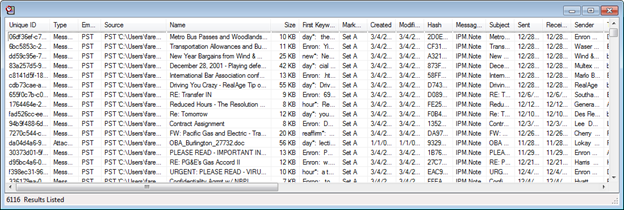
Discovery Attender: CSV Report
For more detailed reporting, you can connect directly to the Discovery Attender back-end data stores. These fully accessible databases provide a gateway to a host of information, all of which can be utilized for custom reporting.
PreSearch Tool
Discovery Attender includes a stand-alone utility to help perform data management tasks which fall outside the scope of the main product or which can be done more efficiently as a streamlined process.

PreSearch Tool: Main Console
Options include:
- Deduplication: Finds duplicates within PST files providing custom criteria, options for export size and type
- Export: Create PSTs or EML stores from data hosted in Exchange, IMAP (gmail, yahoo, Hotmail), NSF, Office 365 and more.
- Convert: OST to PST, NSF to PST and more
- Snapshot: Scans data stores to collect details about dates, addresses, folders, attachments and more before a search is initiated.
