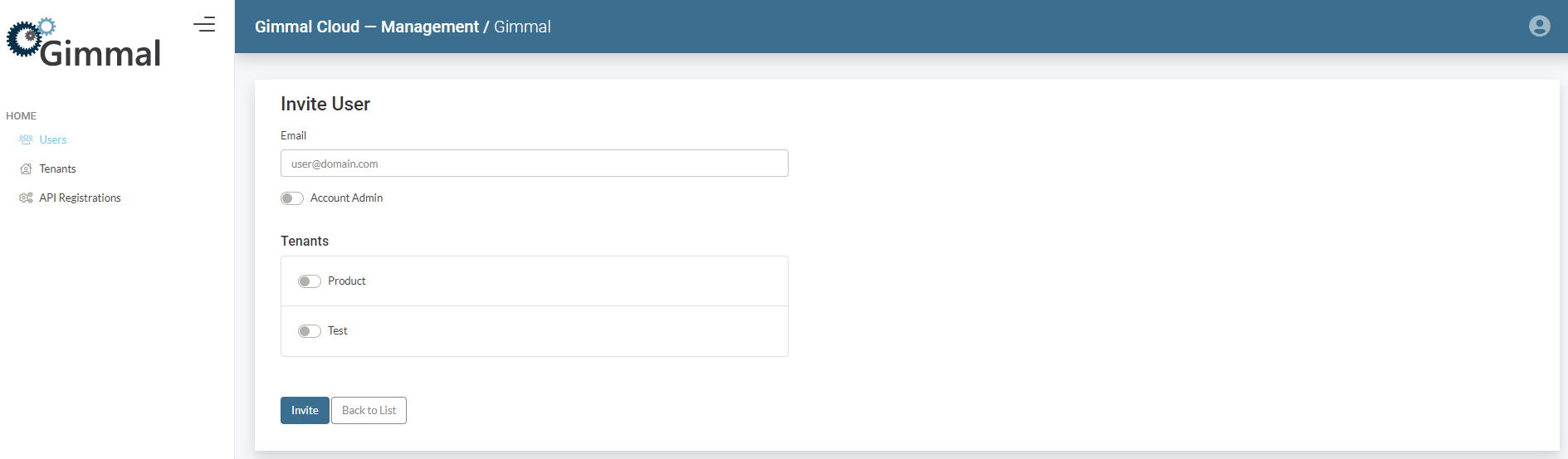Adding a User
Click Create New button. The following dialogue will appear: 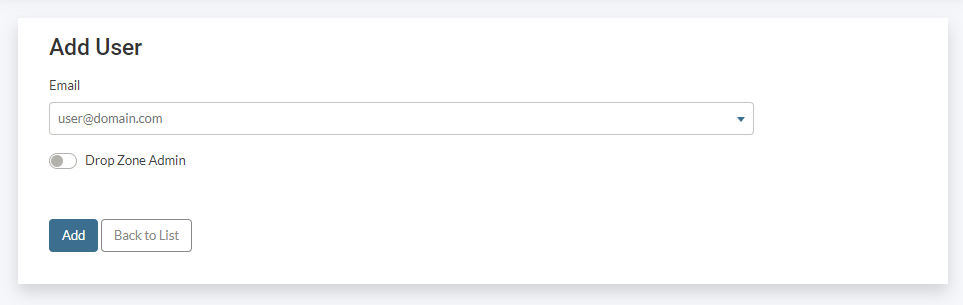
Begin typing the email of the user to be added. Select the correct user, then decide if the user should be a Gimmal Drop Zone Admin or not
Click Add to add the user to Gimmal Drop Zones
To add a user to Gimmal Drop Zones that user must first have access to the Gimmal Cloud tenant hosting Gimmal Drop Zones.
- Navigate to https://manage.gimmal.cloud/<tenant name goes here>
- Select "Invite User"
- Enter the user's email address and select the appropriate tenant to provide access - see image below.
- Select "Invite" to send the invitation.