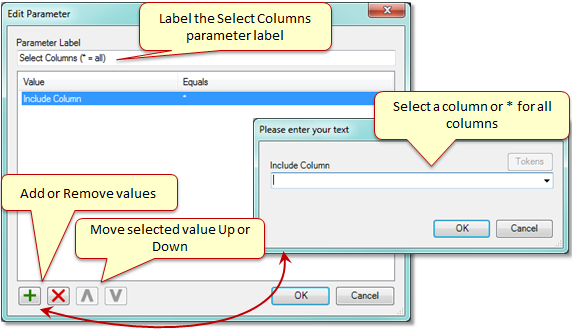Workflow Lists
Workflow lists provide a way to collect and report on data being processed by your policy. For example details can be collected from emails processed by a workflow and can be stored as a report.
Lists also provide a convenient way to group and aggregate data. For example data can be collected at various email stores and the list can be grouped by the email store and the messages counted by each store. The same thing be done on other properties, even across multiple stores.
Creating Lists
Creating lists begin at the "Set Values" step. Here the "List Selection" parameter is used to set the List name, and a set method. The set method determines on how the values will be saved to a list. The options are as follows:
Append the values
Overwrite all values
Overwrite the last values
Merge with the last values
The other parameter to set at the Set Values step is "Value to Set". "Value to Set" is where the value of a column is set. In most cases this will be set to the value returned by a token, however the value does not have to be a token. For example one can just report the same static value, or use the token %prop(???)% to pull a value from a previous Set Property actions.
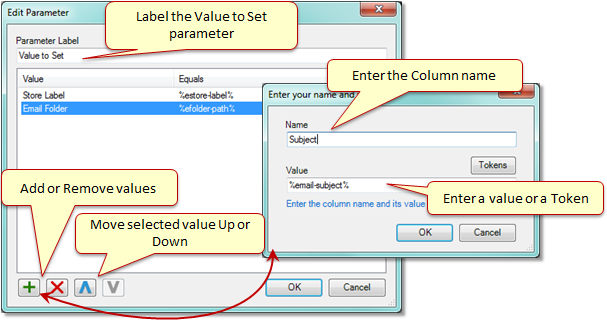
Grouping Values
Grouping Values combine columns values and provide some common aggregate to that column. The possible aggregate options are:
Count Column Values
Sum Column Values
Select the Smallest Value
Select the Largest Value
Average Column Values
Select the Median Value
Select the First Value
Select the Last Value
Select the Most Common Value
Only one value can be grouped at a time, but multiple values can be combined. Also it is not possible to aggregate the same column as the one being grouped. To handle this case, create another column name in the "Set Values" step that is set to the same value.
Save List
This action will store the contents of a workflow list as a report on the web site.
There are there parameters used to configure the Save List, Select List, Report Details, and Select Columns.
The Select List parameter, allows the List Name to be picked. It is important to use multiple Save List actions if there are more than one list being generated. There is an option to Ignore the List Name if not found, or Error if not found. If Ignore is chosen, the step will continue to run, if the Error option is chosen then the step goes to the On Error path, if no matching list is found.
The Report Details parameter, allows the Report Title to be entered. Also the Report Method option allow the report to be saved as a new report or overwrite any reports with the same name.
The Select Columns parameter by default is going to select all columns in the list. Note the maximum columns that can be selected is fifteen. To have more columns report, use another Save List action to retrieve the additional columns and save as another report.