Workflow GoTo Steps
Workflows contain one or more sequences and sequences contain steps. A goto step allows the execution of the workflow to jump to a sequence with the same context. Once the execution of the called sequence is complete, the flow of execution within this sequence will continue. This step is used primarily to group a similar set of logic so that it can be re-used.
For example suppose you have a complicated set of logic to move files from their current location to a backup server. If this logic is needed in multiple places in your workflow the goto would allow you to create this logic once and reuse it. This is especially useful when you have multiple decisions chained together in an OR configuration.
Add / Edit Goto Steps
To add a goto step, right click on any step (except the start) and choose Add Step > Goto. A selection window shows you the list of goto steps available for this context. The selection may vary from context to context however most will only offer one selection.
To edit an existing goto step, first click on the step. This will show the step preview in the right panel. From the right panel click the edit button.
When you add or edit a goto step you will see the "Edit Goto Step" window. This window allows you to configure the behavior of this step in your workflow.
At the top of the "Edit Goto Step" window you will be able to configure the label for this step as it will appear in your workflow. We encourage you to use a descriptive label. It will greatly improve the readability of your workflow.
At the bottom of the window you will need to select or add a sequence with the proper context to be called by this goto step.
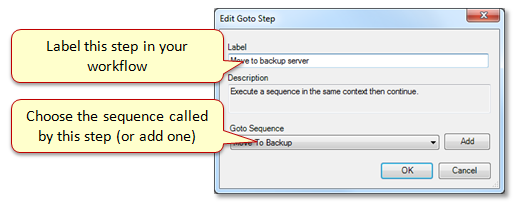
Removing Steps
To remove a step from your sequence, right click on the step and select Remove from the menu.
Moving Steps
You may want to change the order of the steps in your sequence. To do this, select the lower step, right click and select Move Up from the menu.