User Setup
Adding a new user
To add a new user select the "Add" option on the “Action Button”.
User ID - this will be the login ID for the user. The user ID must be in a valid SMTP email format (ie: joe@company.com)
Role - Limits the access the user has in the service
Full Name - Enter a name for the user
Comments - A general field for your own usage
After creating the new user's account a confirmation screen containing the temporary password for the new user will be displayed.
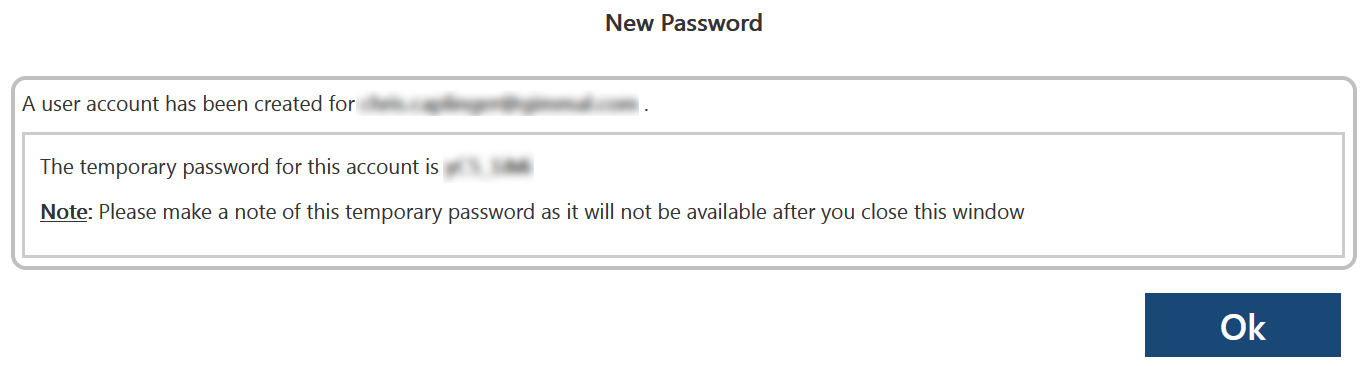
The temporary password will not be shown again. Please send this password to the new user so they will be able to log into Discover. The user will be forced to change this password the first time they log in.
Note: While it is possible to delete a user account in Discover, please be aware that action may orphan any reports or policies that the user has created and shared with others. Gimmal's best practice recommendation is to lock inactive user accounts rather than deleting them to avoid this situation.
Any item labeled with * represents a required field.
