Policy & eDiscovery Settings
Policy Page
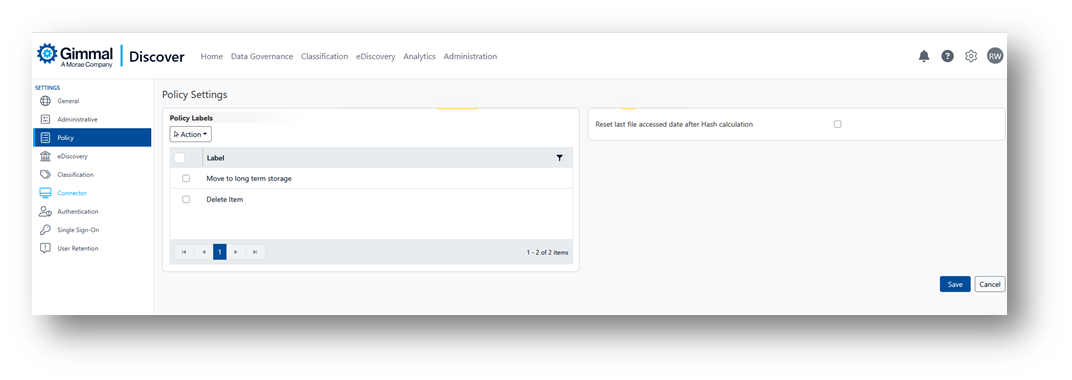
Options on the Policy Page are described in detail below.
Policy Labels
Discover Data Governance reports allow users to apply a label to individual rows on a report. These labels may then be used to trigger a subsequent action on the content item shown in that row. For example, deleting a file or archiving an email message. This area allows administrators to define labels that will be available for end users to select.
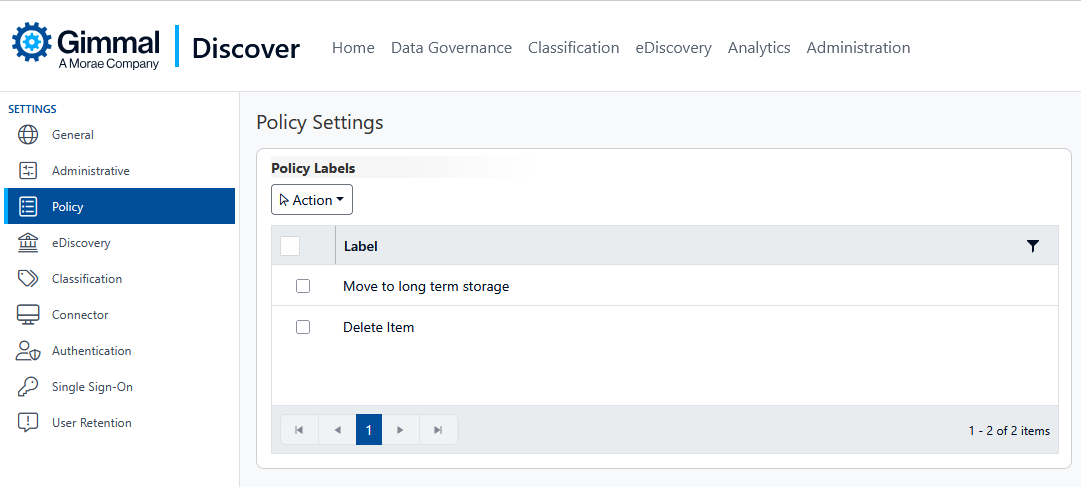
Resetting File Date
Opening a file to determine its hash value will, by definition, change the last access date of that file. Since hash values are often valuable in determining if there are duplicate files, however, preserving the original ‘last accessed’ date is also desirable since it helps evaluate Redundant or Outdated (ROT) file content. This setting does just that: it allows the file to be opened to determine a hash while preserving the last accessed date.
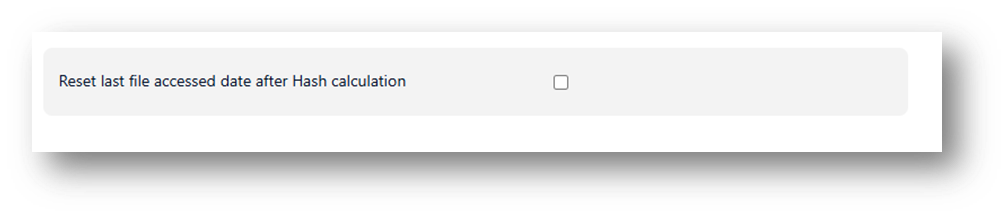
eDiscovey Page
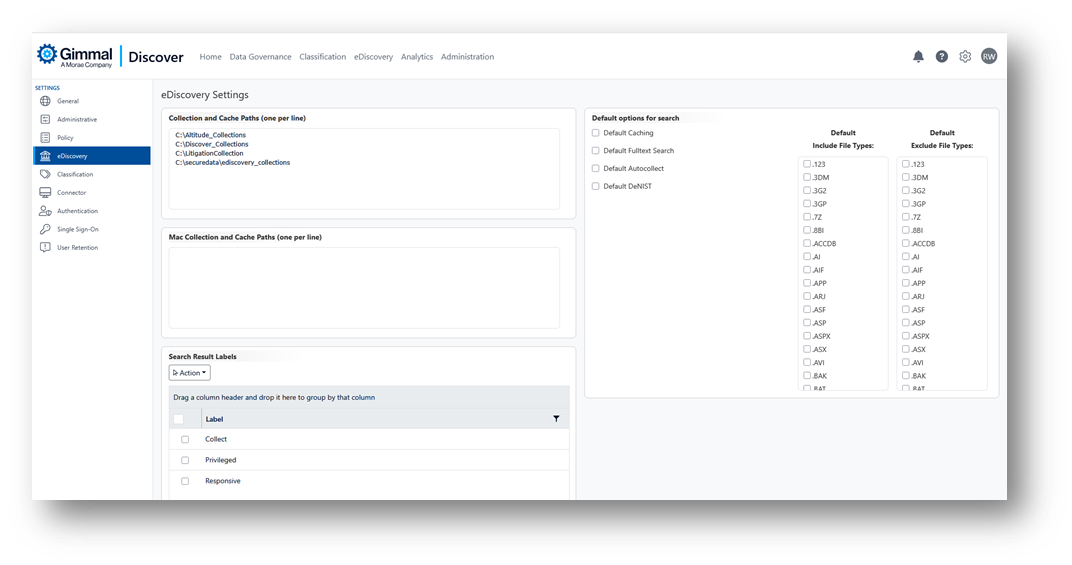
Options on the eDiscovery Page are described in detail below.
Collection and Cache Paths
When performing eDiscovery, clients have two options for saving results. When creating a search, they may specify a cache location. Caching will make a copy of every item that matches the eDiscovery search criteria as the search is performed. The second option is collecting (or saving) specific items in the search results that have been marked as responsive, privileged, etc. In either situation, items are saved to designated storage location(s). This setting screen allows administrators to define what storage areas are available as eDiscovery cache or collection locations. The top section designates locations for Windows devices, while the bottom section applies to Macintosh devices.
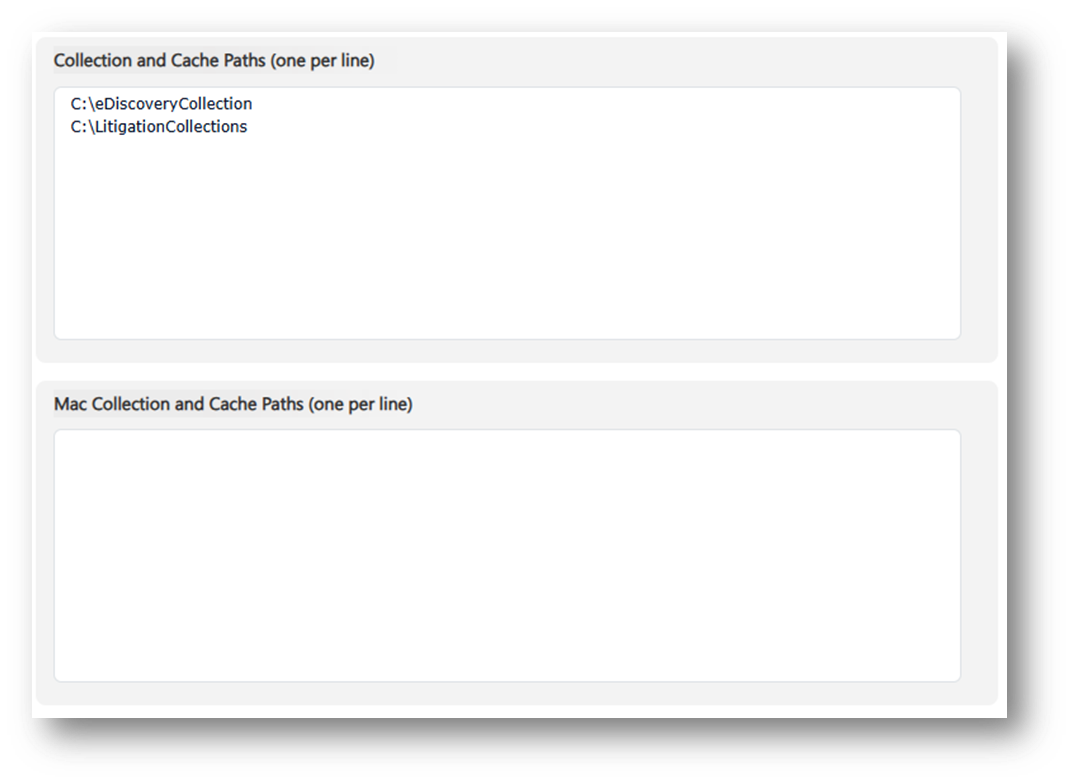
Search Result Labels
As previously mentioned, reviewers can opt to review search results and mark items that should be collected, deemed privileged, etc. This section allows administrators to define the labels that will be available to apply to a search result.
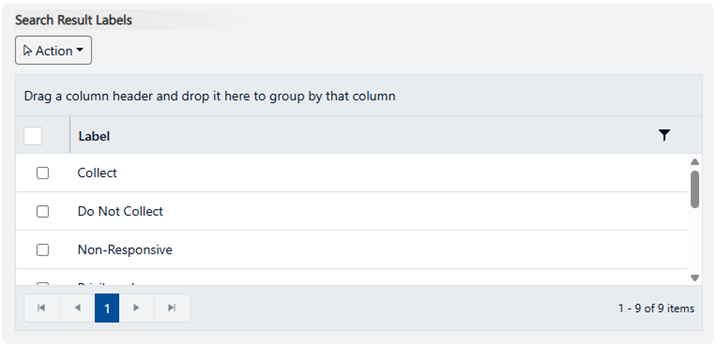
eDiscovery Search Defaults
When creating an eDiscovery search, there are a number of options presented in the wizard-driven user interface. This section allows administrators to pre-configure some of those options as ‘defaults’ that will automatically be selected when their users create a new search.
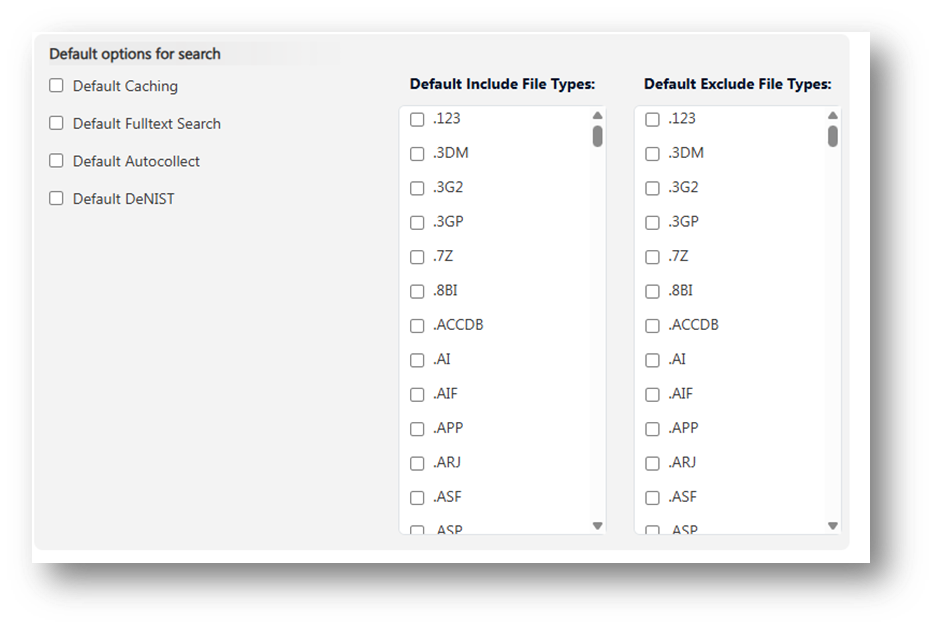
As a reminder, if you modify any of these settings described in this document, do not forget to click the Save button at the bottom of the page to preserve your selections.
