Groups
A Group is a collection of Data Targets, Data Owners or Devices that have something in common and they are a powerful tool for managing your Discover implementation. Groups may used in Data Governance policies, (i.e. run a policy against all Data owners in the NY office group), or added to an eDiscovery matter to include group members as custodians.
.png?inst-v=5eb61a1b-f15e-4a85-b60b-a2ae26024f0d)
There are three distinct types of groups:
Default Groups - These are groups automatically created by Discover for a common class of Data Targets. For example, All EWS Mailboxes
Static Groups - These groups may be created by a Discover Administrator or through a feed from Active Directory (either on-premises or Azure) and they are comprised of a list of Data Owners or Devices.
Joined Groups - A group that is comprised of one or more Static Groups. Joined Groups are useful in a situation where certain Data Owners should be excluded. For example, run a policy against all Data owners in the NY office group but exclude any Data Owner who is a member of the litigation hold group.
Viewing Groups
Clicking the Groups option within the configuration section of the Administration module will display a list of the groups currently configured in Discover. Remember, even if you have not created any groups a list of your Default Groups will be present.
The Action menu options include:
Add Group - create a new static or joined group
Edit Group- Modify the selected group. This option is only available for Static and Joined groups
Delete Group- This will prompt you and then remove the group
Export All to CSV - Exports the list of groups and details to a CSV file
The More menu options include:
View Details - Opens the group in a read-only view. This view also displays the resolved members of the group
Creating Groups
Groups are created by using the add option under the Action menu. You can create two types of groups:
Static Groups- A fixed list of owners and devices
Joined Group- The combination of two static groups, either what they have in common or the differences between them (intersection or difference)
Until a new group is saved, it will appear with the caption (PENDING SAVE). This is to indicate that the group configuration is incomplete. The menu options for an incomplete group are limited to:
Edit Group- Returns you to the edit mode for this group
Delete Group- Discards the group without saving
Add a Static Group
A static group is a fixed list of owners and devices. A static group contains a list of members and a list of exclusions. With each entry in these lists, you can choose which types of policy targets you want to include in the group.
To add a new static group, click the Add Group icon in the toolbar and choose Static.
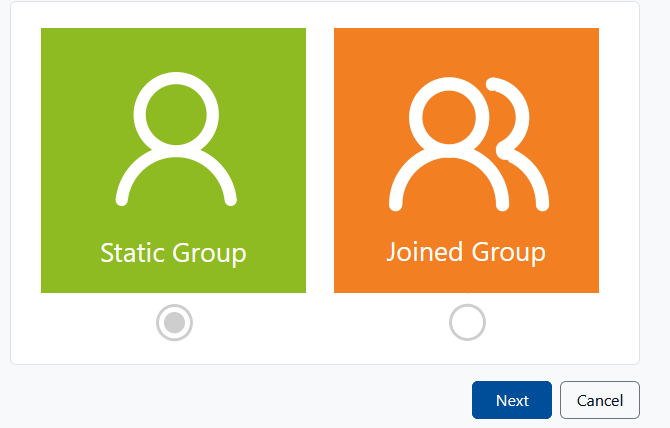
Each group allows you to enter a name and comments to help you organize your list of groups. Static groups require a list of members to include in the group and an optional list of exclusions. Each entry in these lists is either a person or a device. To add a member to one of the lists, select the 'Add Members' option in the Action toolbar. This will show the add members view.
The add members view allows you to locate and select one or more people or devices from the known lists of these items. The column filter allows you to use filters to quickly find or limit your search.
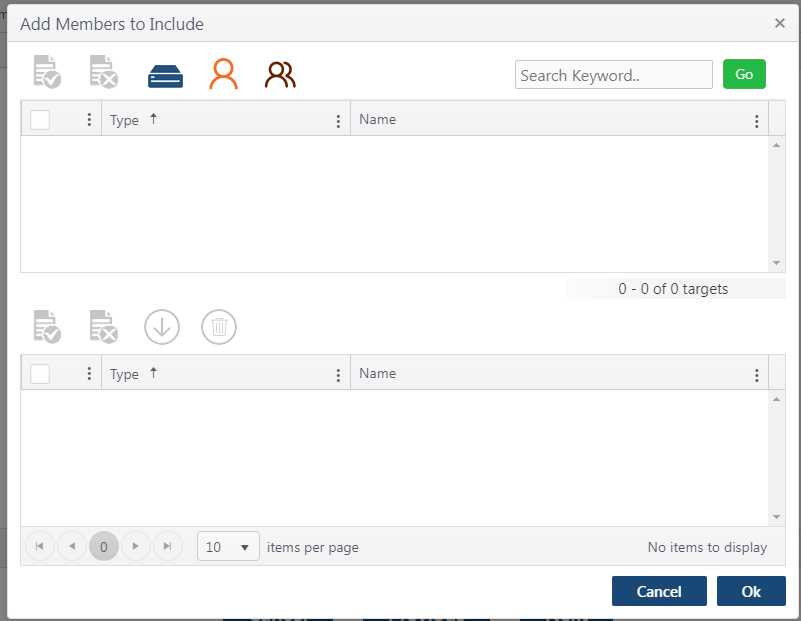
Add a Joined Group
A joined group is the combination of two default or static groups. This type of group features a “join method” that determines how group members will be combined.
To add a new joined group, click the Add Group button in the Action menu toolbar and then select Joined Group. Each group allows you to enter a name and comments to help you organize your list of groups. Joined groups require you to select two existing static groups and their method of joining. The joining method you select determines how group members are resolved. The options are:
Intersection - select all of the members that are common between the two static groups you specified
Difference - ignore common members and select only members who are not contained in both static groups you specified
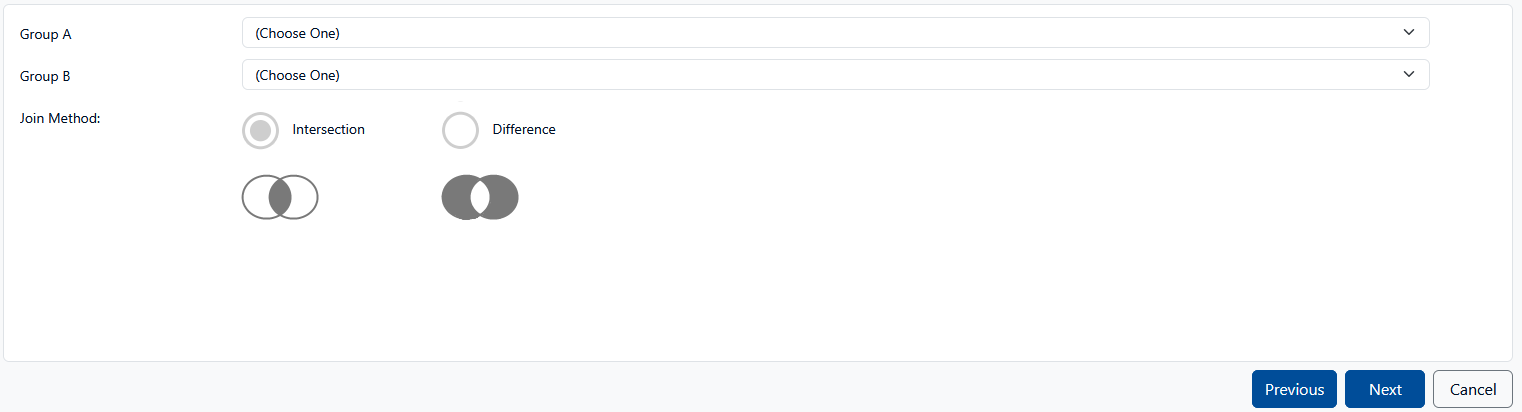
Resolving and Combining Groups
Combining groups and using different target type selections can create complicated filtering schemes. Static groups can be used to exclude certain members with a specific target type. Join groups can be used to create an intersection or difference between two sets or groups that can use different target types with their members. Each group's members are resolved independently and combined from the deepest levels to the highest levels. This means that if Group A includes Group B which joins Group C and Group D, then first the members of C and D are resolved and combined to generate B, which is then included in A.
Example of using a Join Group
For example, a static Group A with five member servers have All Email Data used, and a static Group B with the same member servers have All File Data, and Mailboxes can be intersected together in a Join Group. If the Join Group is an Intersection, then five servers will have all the Target Types. However, if the Join Group is created using the Difference option, only other data target types (like PST Files and Online Archive) would be processed.
Example of a Static Group, filtering out on a case-by-case basis
For example, a Dept Group is defined so that it returns all Mailboxes and Online Archive types for a set of people and servers in a department. The Dept Group can then be used to run policies that apply retention rules to messages in the mailbox or archive for that department.
If some users in the Dept Group are placed on litigation hold, another group can be created that includes the original Dept Group and simply excludes the individuals on legal hold when the mailbox retention rule is applied. By creating this new group, the original Dept Group and its other policies are not affected.
