General User Settings
To configure User Settings, click the gear icon located on the top right side of the dashboard, then select Settings.
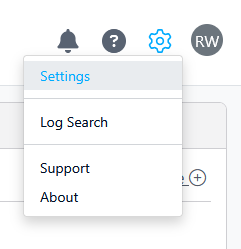
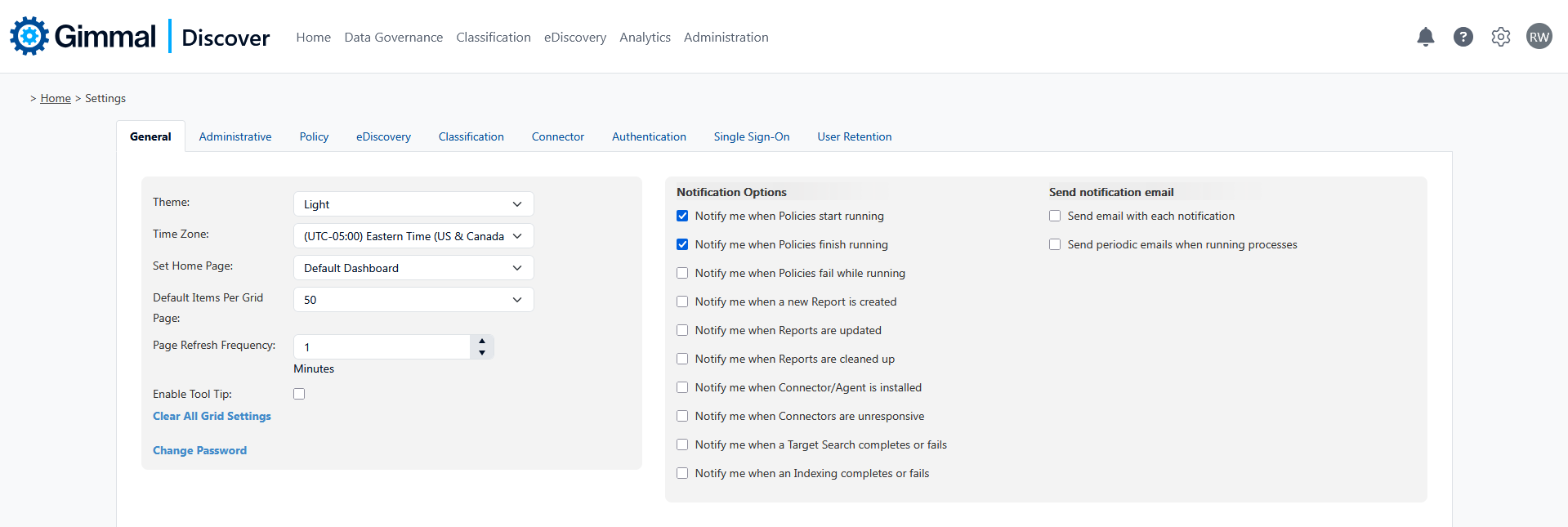
General User Settings
The currently logged-in user may use the General tab to change settings that are specific to their login. From this tab, they may also modify their notification preferences.
On the general, tab the user can change or personalize the following options:
Theme - Select one of the pre-defined visual styles (Light or Blue) to be used for the interface.
Time Zone - Allows a user to set their default time zone and is used throughout the web console for all date displays. By default, this value is set to UTC.
Set Home Page - In the reporting area administrators can create custom dashboard views that may be used to replace the default dashboard home page.
Default Items per Grid Page - For dashboard pages with display grids, how many rows Discover will show by default.
Page Refresh Frequency - Some dashboard grids feature the option to automatically refresh. This setting can be used to specify the frequency for the refresh action.
Enable Tool Tips - Check this box if you want to see inline help tips (look for the ?) on Discover screens.
Clear All Grid Settings - Resets all grids to a default view, for example, clear any filters that have been set.
Change Password - Allows a user to select a new password for their user account login.
Notification Options
Policies start running - A notification message is sent when any policy is started.
Policies finish running - A notification message is sent when any policy finishes.
Policies fail while running - A notification message is sent when any policy fails while running.
A new report is created - A notification message is sent when a new report is created.
Reports are updated - A notification message is sent when any report is updated.
Reports are cleaned up - A notification message is sent when old reports are deleted.
Connector/Agent Installation - A notification message is sent when Connectors or Agents are installed
Connector Unresponsive - A notification message is sent when Connectors have not responded for an extended period.
Data Target Search Notifications - A notification message is sent when a data target search completes or fails
Indexing Status - A notification message is sent when an indexing operation completes or fails
Notification Email Settings
Send an email with each notification - When enabled, each notification message is also sent as an email to the address associated with the logged-in user.
Send periodic emails when running processes - For long-running policies, these options will automatically send an email notification at the specified interval if the policy is still executing.