General Settings
User-Specific Settings
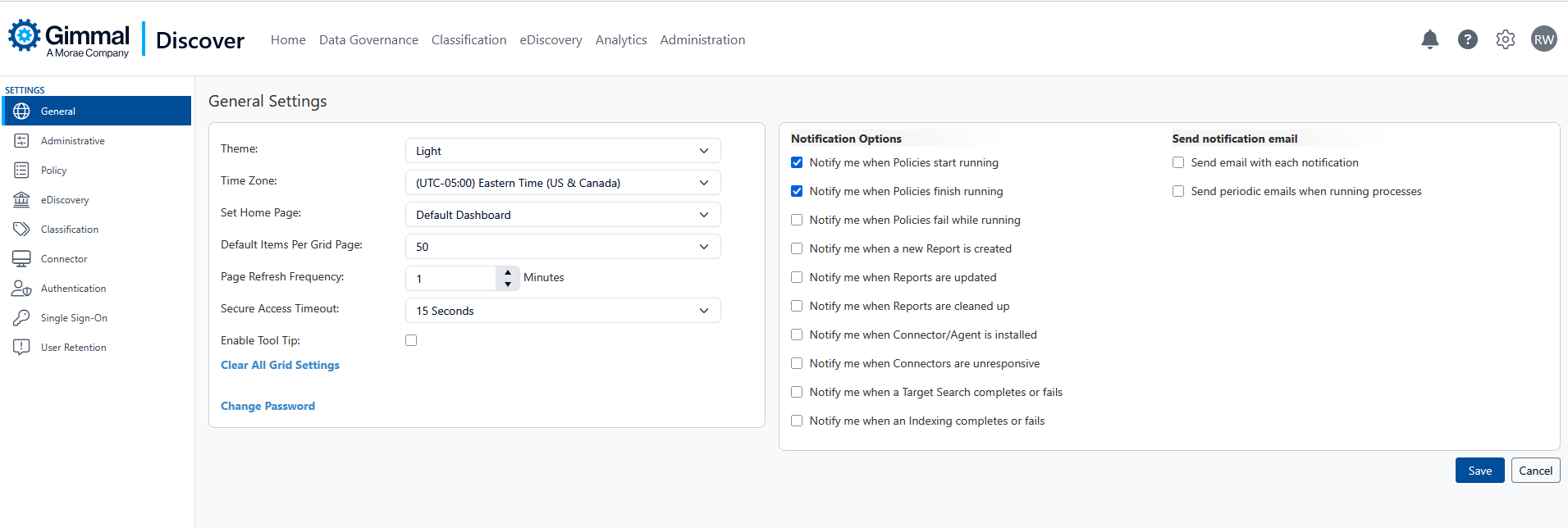
The left-hand side of the General settings contains options that are specific to any user who has a login to the Discover service. From this area, users can specify their settings, including:
Theme – This setting controls the color scheme of the user interface. At the moment, there are two options available: Light or Blue.
The Light theme presents a white border around the Discover dashboard as shown below:
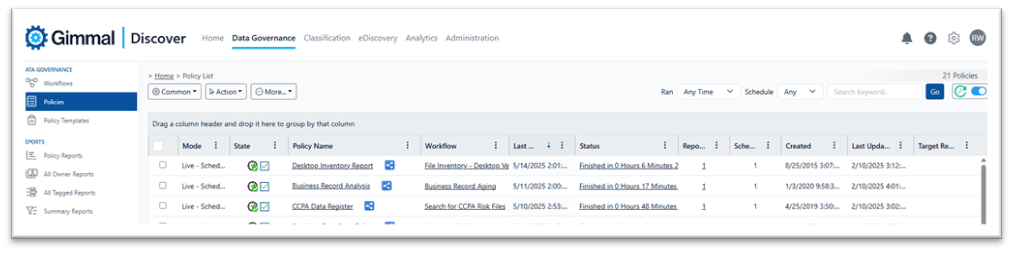
While the Blue theme highlights those same areas will appear in a darker hue:
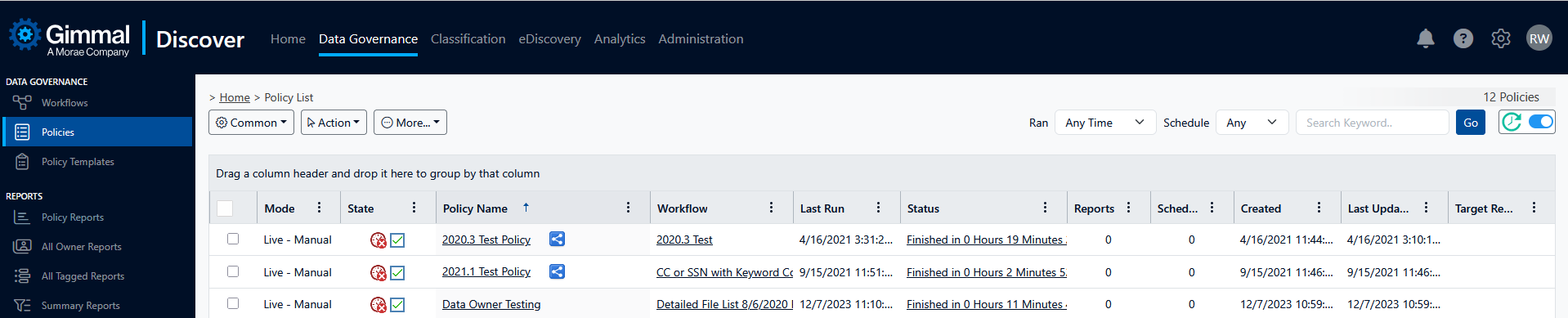
Time Zone – This allows the user to specify their local time zone offset. This setting will adjust the times shown in Discover grids (i.e., when a policy started). The default setting is UTC (GMT).
Set Home Page – In the Analytics area of Discover, it is possible to create a custom dashboard to show report analytic charts. The initial value for this setting is the “Default Home Page” shown below.
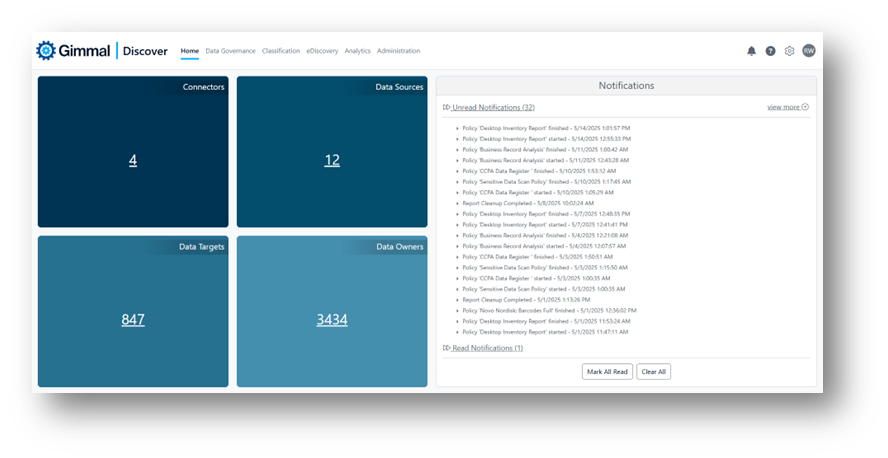
Here is an example of a home page called “Report Dashboard” that was created in Analytics:
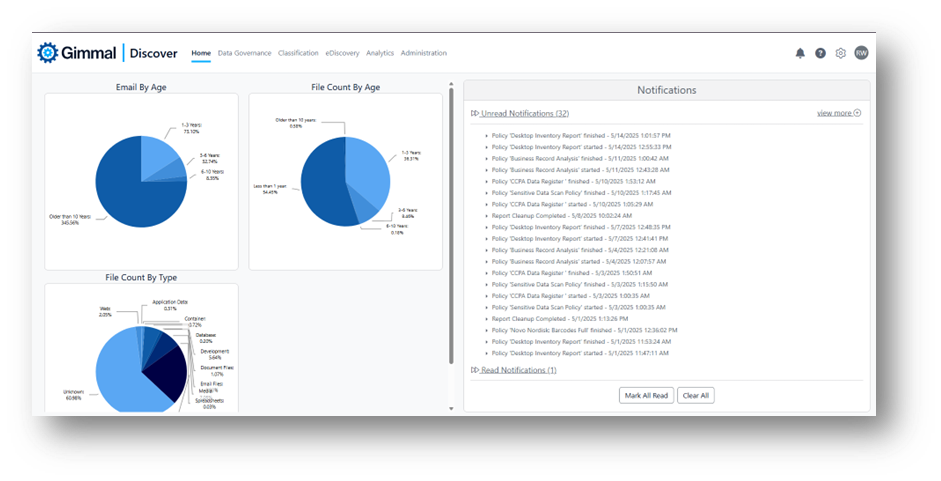
Default Items Per Grid Page – This setting determines how many rows are displayed in the various Discover grids. The default setting is 50.
Page Refresh Frequency – some Discover grids (i.e., Data Governance policies) will refresh automatically at whatever interval is specified by this setting. The default is 1 minute.
Enable Tool Tip – some areas in Discover (typically on data entry grids) will indicate a tool tip is available by showing the ? icon. Clicking this icon will display some additional context about what the setting controls, as shown in this eDiscovery search example:
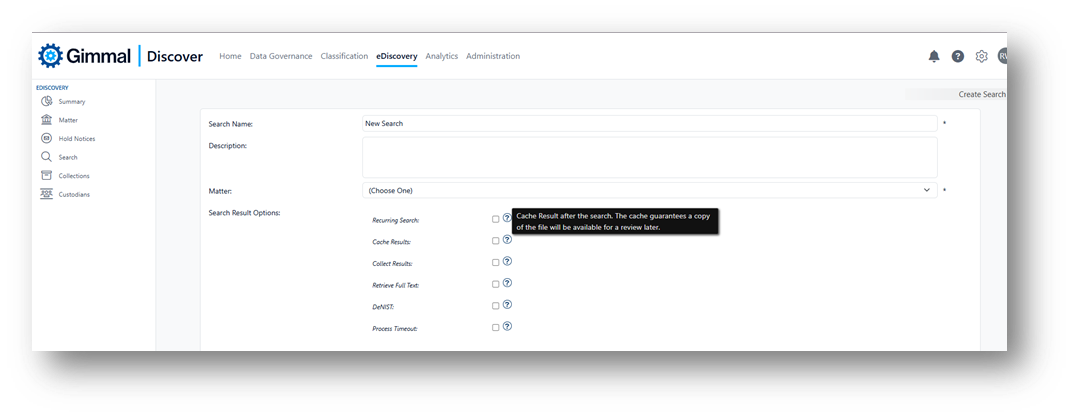
Clear All Grid Settings – occasionally, one of the Discover grids does not show the correct information; this setting will revert all grids to their default state, and often will resolve this issue.
Reset Password – This option allows a user to reset the password they use to access the Discover dashboard.
Notification Settings
This area allows each user to specify which Discover events they would like to receive notifications for
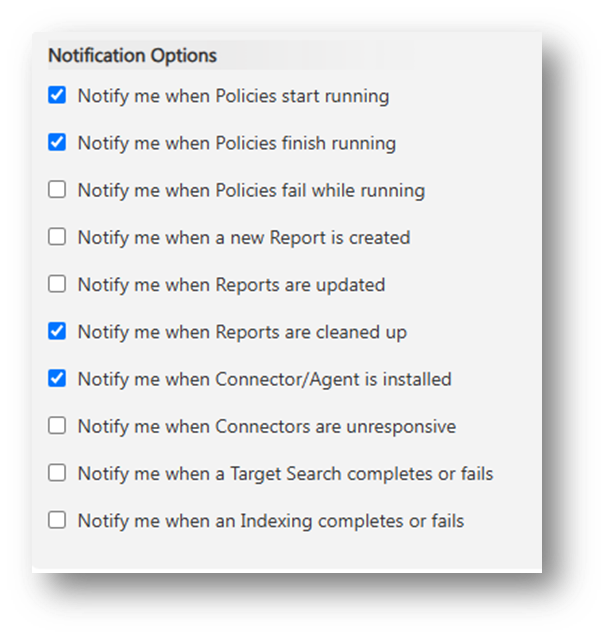
Notifications will always be available in the dashboard view, however, there is a setting to also provide email notifications via email (using the email address a user logs into the dashboard with) or to provide notices periodically while a Discover process (i.e., policy, eDiscovery search) is running.
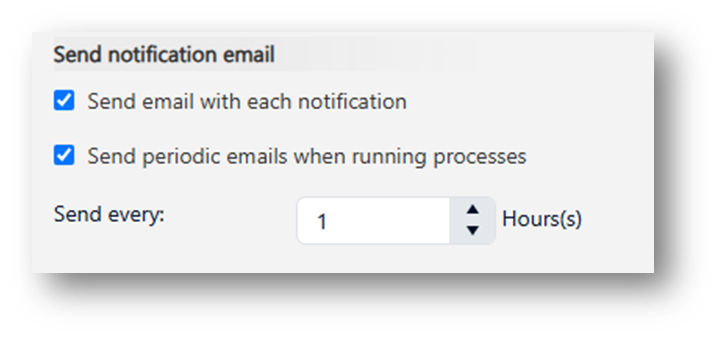
As a reminder, if you modify any of these settings, don’t forget to click the Save button at the bottom of the page to preserve your selections.
