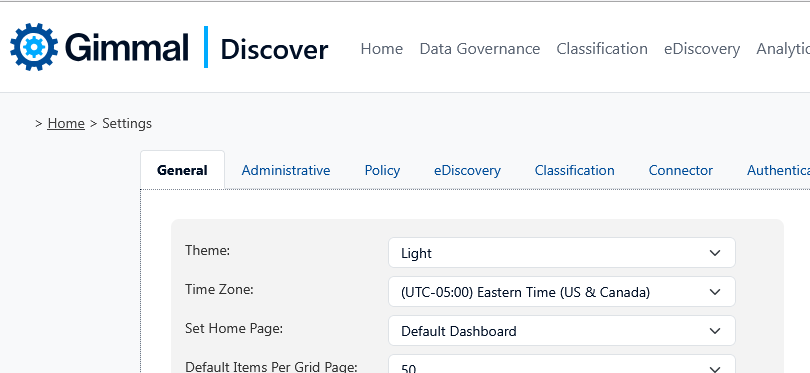Dashboards
Combining individual Standard Reports created through the Discover Analysis Reports, you can create one or more dashboards to more conveniently view the latest results of the data analysis. You may also choose a default dashboard that can be configured to be viewed on the Discover home page when you log in. Dashboards you create are exclusive to your account; other Discover users in your organization will not have access to your dashboards.
The Dashboard page, accessed by selecting the Analysis module and then the Dashboard option on the left side navigation, will allow you to create a new dashboard, edit the reports displayed in an existing dashboard, delete a dashboard, and set that particular dashboard as your default Discover home page.
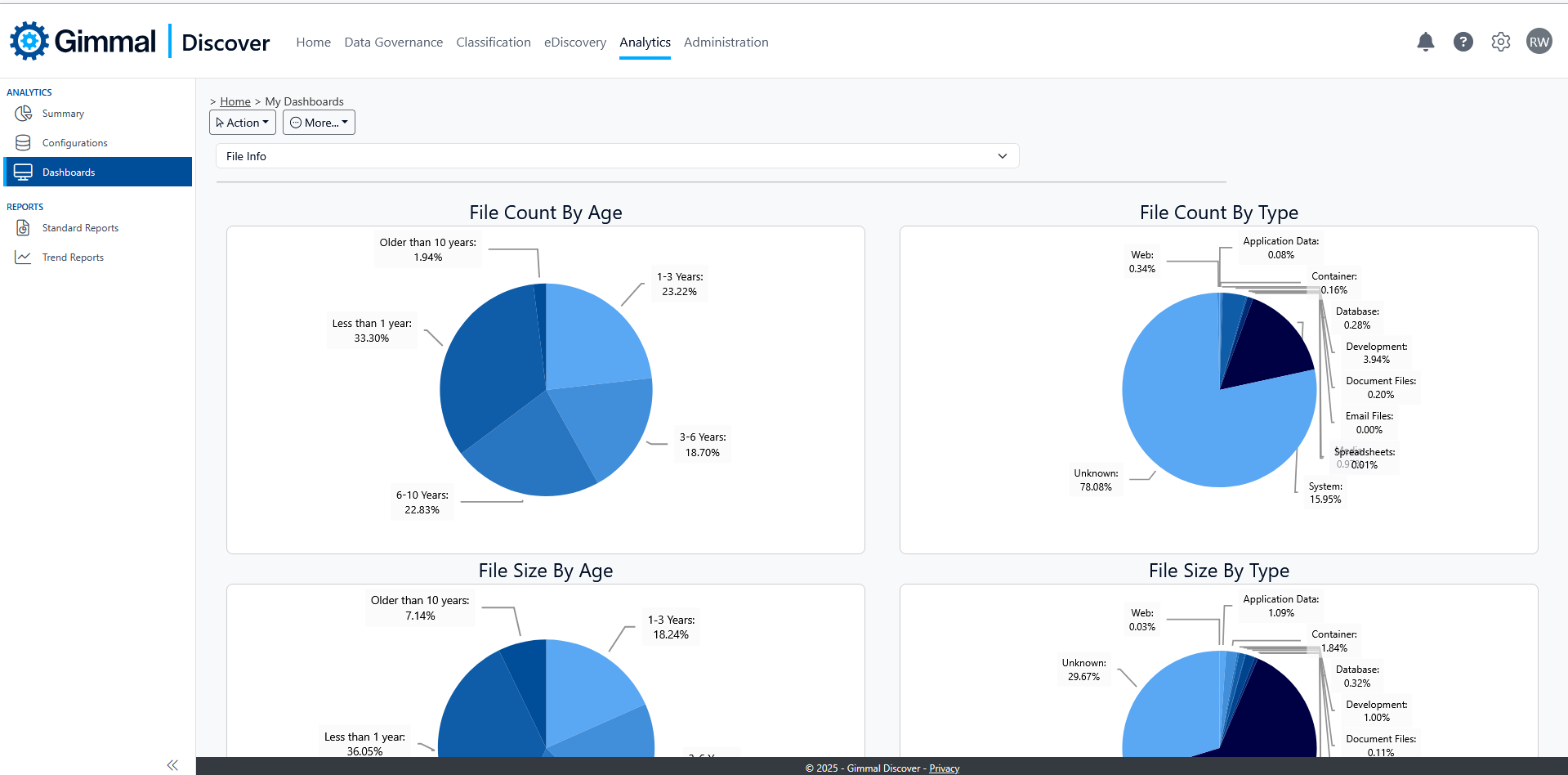
Add a New Dashboard
Hover the Action button, and select Add to create new dashboard.
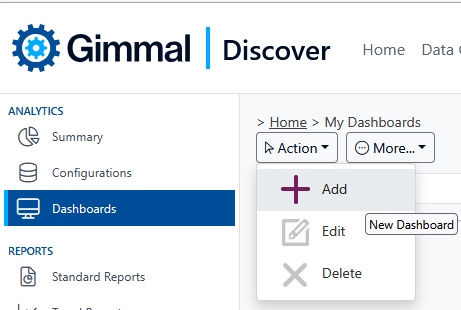
Give the dashboard a name and check the Standard Reports you would like to add to the dashboard. Once saved, click on the dashboard in the dropdown list to view the dashboard. The reports displayed will show the details from the most recent completed analysis of the data collected from your environment.
Edit/Delete Dashboard
Hover the Action button and select Edit or Delete.
Add Dashboard to the Discover Home Screen
To replace the default Discover dashboard with a custom one you have created, select the gear icon at the top right corner of the Discover dashboard and select Settings.
On the General settings tab, change the value of the ‘Set Home Page’ option from Default Dashboard to one of the custom dashboards you have created.